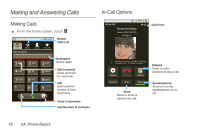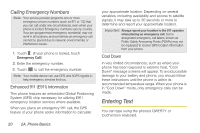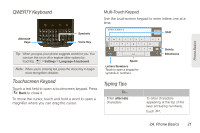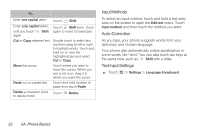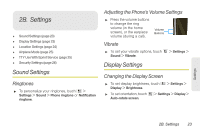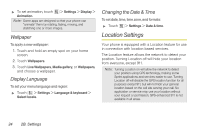Motorola MOTOROLA XPRT User Guide - Page 25
Answering Calls, Recent Calls
 |
View all Motorola MOTOROLA XPRT manuals
Add to My Manuals
Save this manual to your list of manuals |
Page 25 highlights
Phone Basics During a call: ⅷ To use a Bluetooth® device, touch Bluetooth. (First, turn on your phone and pair it. See "Connecting New Devices" on page 47.) ⅷ To mute a call, touch Mute. ⅷ To use the speakerphone, touch Speaker. Note: Using a mobile device or accessory while driving may cause distraction and may be illegal. Always obey the laws and drive safely. Your phone includes a proximity sensor. When you hold the phone to your ear, the display goes dark to prevent accidental touches. When you move your phone away from your ear, the display lights up again. Tip: You can touch or to leave the active call display. To reopen it, touch > > Return to call in progress. Answering Calls ᮣ To answer a call while the display is active, touch Answer . When the display is not active, answer by dragging to the right. If the incoming call is from one of your Contacts, the person's name is displayed. You may also see the caller's phone number, if available. Ending a Call ᮣ To end a call, touch . Endcall Tip: To ignore a call, touch Ignore. Note: Screen protectors can interfere with touchscreen performance. Aftermarket screen protectors must have an opening for the proximity sensor to operate properly. You may experience abnormal function if an aftermarket-protector or protective film covers proximity sensor area at the top of the phone. Recent Calls ᮣ To see recent or missed calls, touch > Recent Ⅲ To call a number, touch . Ⅲ To send a text message, touch and hold an entry., and then select Send text message. Ⅲ To clear the list, touch > Clear list. 2A. Phone Basics 19