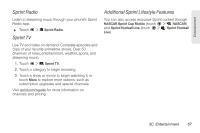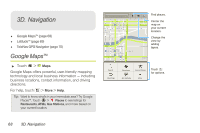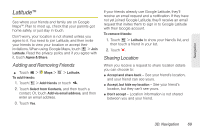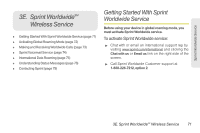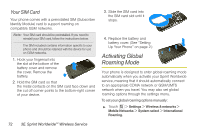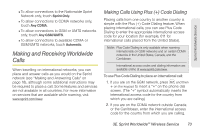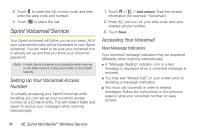Motorola MOTOROLA XPRT User Guide - Page 75
Latitude™
 |
View all Motorola MOTOROLA XPRT manuals
Add to My Manuals
Save this manual to your list of manuals |
Page 75 highlights
Navigation Latitude™ See where your friends and family are on Google Maps™. Plan to meet up, check that your parents got home safely, or just stay in touch. Don't worry, your location is not shared unless you agree to it. You need to join Latitude, and then invite your friends to view your location or accept their invitations. When using Google Maps, touch > Join Latitude. Read the privacy policy and if you agree with it, touch Agree & Share. Adding and Removing Friends ᮣ Touch > Maps > To add friends: > Latitude. 1. Touch > Add friends or touch . 2. Touch Select from Contacts, and then touch a contact. Or, touch Add via email address, and then enter an email address. 3. Touch Yes. If your friends already use Google Latitude, they'll receive an email request and a notification. If they have not yet joined Google Latitude, they'll receive an email request that invites them to sign in to Google Latitude with their Google account. To remove friends: 1. Touch > Latitude to show your friend's list, and then touch a friend in your list. 2. Touch . Sharing Location When you receive a request to share location details you can choose to: ⅷ Accept and share back - See your friend's location, and your friend can see yours. ⅷ Accept, but hide my location - See your friend's location, but they can't see yours. ⅷ Don't accept - Location information is not shared between you and your friend. 3D. Navigation 69