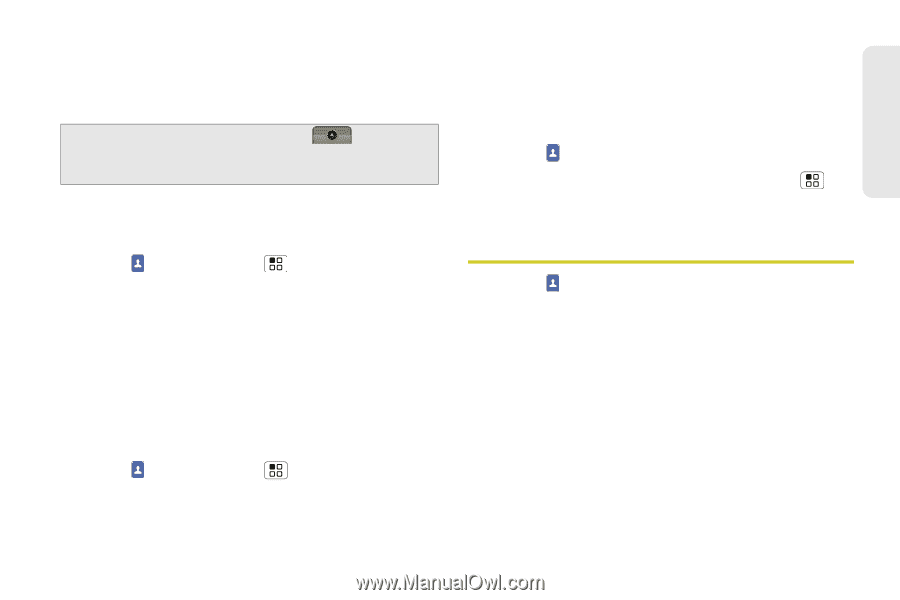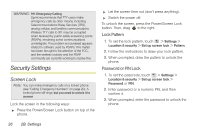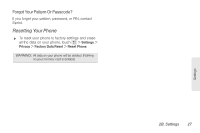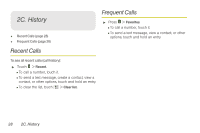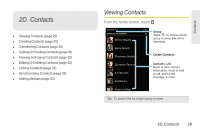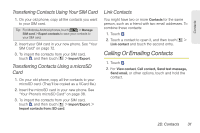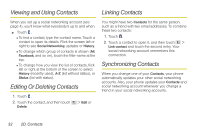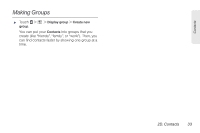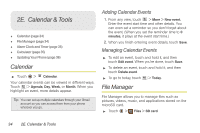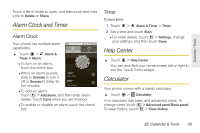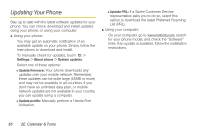Motorola MOTOROLA XPRT User Guide - Page 37
Calling Or Emailing Contacts
 |
View all Motorola MOTOROLA XPRT manuals
Add to My Manuals
Save this manual to your list of manuals |
Page 37 highlights
Contacts Transfering Contacts Using Your SIM Card 1. On your old phone, copy all the contacts you want to your SIM card. Tip: For Motorola Android phones, touch > Manage SIM card > Export contacts to save your contacts to your SIM card. 2. Insert your SIM card in your new phone. See "Your SIM Card" on page 72. 3. To import the contacts from your SIM card, touch , and then touch > Import/Export. Transferring Contacts Using a microSD Card 1. On your old phone, copy all the contacts to your microSD card. (They'll be copied as a VCard file.) 2. Insert the microSD card in your new phone. See "Your Phone's microSD Card" on page 38. 3. To import the contacts from your SIM card, touch , and then touch > Import/Export. > Import contacts from: SD card. Link Contacts You might have two or more Contacts for the same person, such as a friend with two email addresses. To combine these contacts: 1. Touch . 2. Touch a contact to open it, and then touch > Link contact and touch the second entry. Calling Or Emailing Contacts 1. Touch . 2. For View contact, Call contact, Send text message, Send email, or other options, touch and hold the contact. 2D. Contacts 31