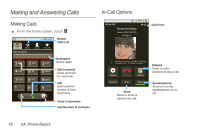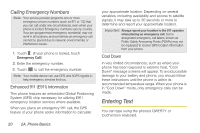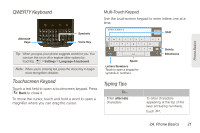Motorola MOTOROLA XPRT User Guide - Page 22
App Menu
 |
View all Motorola MOTOROLA XPRT manuals
Add to My Manuals
Save this manual to your list of manuals |
Page 22 highlights
Setting Up Widgets You can customize some widgets. Touch a widget to open it, and then touch . You may already have several useful widgets on your home screen: ⅷ Messages: Change the widget name or choose how long it shows new messages. To add email accounts, see "Setting Up Messaging" on page 54. ⅷ Music: Set this widget to an artist, album, song, playlist, or just touch > Party shuffle. There's more about "Music" on page 62. ⅷ News: Change the widget name, choose how long it shows new stories, or choose a news source. To choose a source, touch , and then choose preset Bundles or Channels, or choose Custom to enter a URL for a Webpage or an RSS feed. ⅷ Weather: Change temperature units or add locations. To add locations, touch , enter a city, and touch Search. When you open the weather widget, flick left to see other locations you added. App Menu The app menu shows you all of your applications. To open it from the home screen, touch . Browser Text Messa Market Voicemail Flick up and down to see all of your apps. Any new apps that you download (see "Android Market™" on page 59) are added to the app menu. To close the app tray, touch Home or Back. Recent Apps Touch and hold to see the last few apps you used, and then touch the app you want. Touch to return to the home screen. 16 2A. Phone Basics