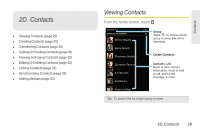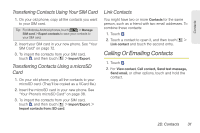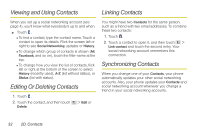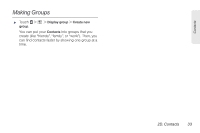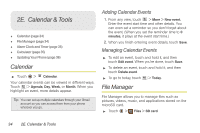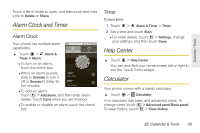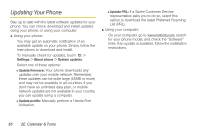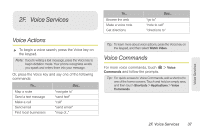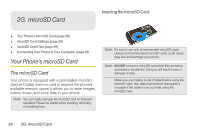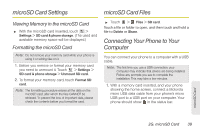Motorola MOTOROLA XPRT User Guide - Page 40
Calendar & Tools
 |
View all Motorola MOTOROLA XPRT manuals
Add to My Manuals
Save this manual to your list of manuals |
Page 40 highlights
2E. Calendar & Tools ࡗ Calendar (page 34) ࡗ File Manager (page 34) ࡗ Alarm Clock and Timer (page 35) ࡗ Calculator (page 35) ࡗ Updating Your Phone (page 36) Calendar ᮣ Touch > Calendar. Your calendar events can be viewed in different ways: Touch > Agenda, Day, Week, or Month. When you highlight an event, more details appear. Tip: You can set up multiple calendars through your Gmail account so you can access them from your phone wherever you go. Adding Calendar Events 1. From any view, touch > More > New event. Enter the event start time and other details. You can even set a reminder so you don't forget about the event. (When you set the reminder time to 0 minutes, it plays at the event start time.) 2. When you finish entering event details, touch Save. Managing Calendar Events ᮣ To edit an event, touch and hold it, and then touch Edit event. When you're done, touch Save. ᮣ To delete an event, touch and hold it, and then touch Delete event. ᮣ To go to today, touch > Today. File Manager File Manager allows you to manage files such as pictures, videos, music, and applications stored on the microSD card. ᮣ Touch > Files > SD card. 34 2E. Calendar & Tools