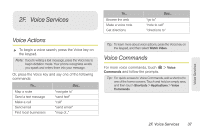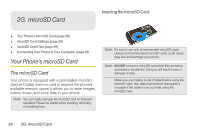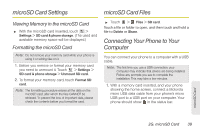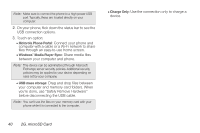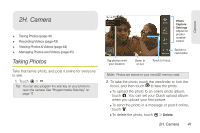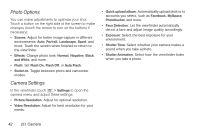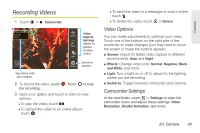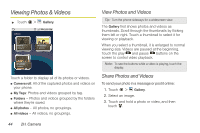Motorola MOTOROLA XPRT User Guide - Page 48
Photo Options, Camera Settings - screen is black
 |
View all Motorola MOTOROLA XPRT manuals
Add to My Manuals
Save this manual to your list of manuals |
Page 48 highlights
Photo Options You can make adjustments to optimize your shot. Touch a button on the right side of the screen to make changes (touch the screen to turn on the buttons if necessary): • Scenes: Adjust for better image capture in different environments: Auto, Portrait, Landscape, Sport, and more. Touch the screen when finished to return to the viewfinder. • Effects: Change photo look: Normal, Negative, Black and White, and more. • Flash: Set Flash On, Flash Off, or Auto Flash. • Switch to: Toggle between photo and camcorder modes. Camera Settings In the viewfinder, touch > Settings to open the camera menu and adjust these settings: • Picture Resolution: Adjust for optimal resolution. • Video Resolution: Adjust for best resolution for your needs. • Quick upload album: Automatically upload photos to accounts you select, such as Facebook, MySpace, Photobucket, and more. • Face Detection: Let the viewfinder automatically detect a face and adjust image quality accordingly. • Exposure: Select the best exposure for your environment. • Shutter Tone: Select whether your camera makes a sound when you take a photo. • Shutter Animation: Select how the viewfinder looks when you take a photo. 42 2H. Camera