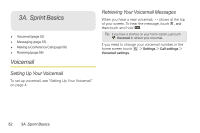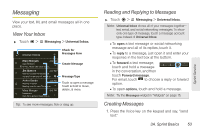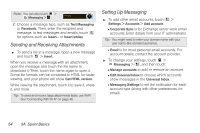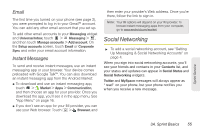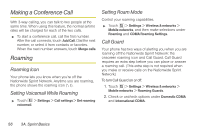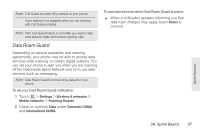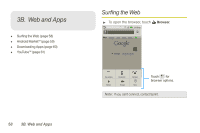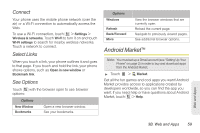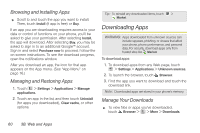Motorola MOTOROLA XPRT User Guide - Page 61
Social Networking
 |
View all Motorola MOTOROLA XPRT manuals
Add to My Manuals
Save this manual to your list of manuals |
Page 61 highlights
Email The first time you turned on your phone (see page 2), you were prompted to log in to your Gmail™ account. You can add any other email account that you set up. To add other email accounts to your Messaging widget and Universal Inbox, touch > Messaging > , and then touch Manage accounts > Add account. On the Setup accounts screen, touch Email or Corporate Sync and enter your email account information. Instant Messages To send and receive instant messages, use an instant messaging app or your browser. Your device comes preloaded with Google Talk™. You can also download an instant messaging app from the Android Market: ⅷ To download and use an instant messaging app, touch > Market > Apps > Communication, and then choose an app for your provider. Once you download the app, you'll see it in the app menu. See "App Menu" on page 16. ⅷ If you don't see an app for your IM provider, you can use your Web browser. Touch > Browser, and then enter your provider's Web address. Once you're there, follow the link to sign in. Note: Your IM options will depend on your IM provider. To browse instant messaging apps from your computer, go to www.android.com/market. Social Networking ᮣ To add a social networking account, see "Setting Up Messaging & Social Networking Accounts" on page 4. When you sign into social networking accounts, you'll see your friends and contacts in your Contacts list, and your status and updates can appear in Social Status and Social Networking widgets. Twitter and MySpace messages will always appear as "read" on your phone, but your phone notifies you when you receive a new message. Sprint Service 3A. Sprint Basics 55