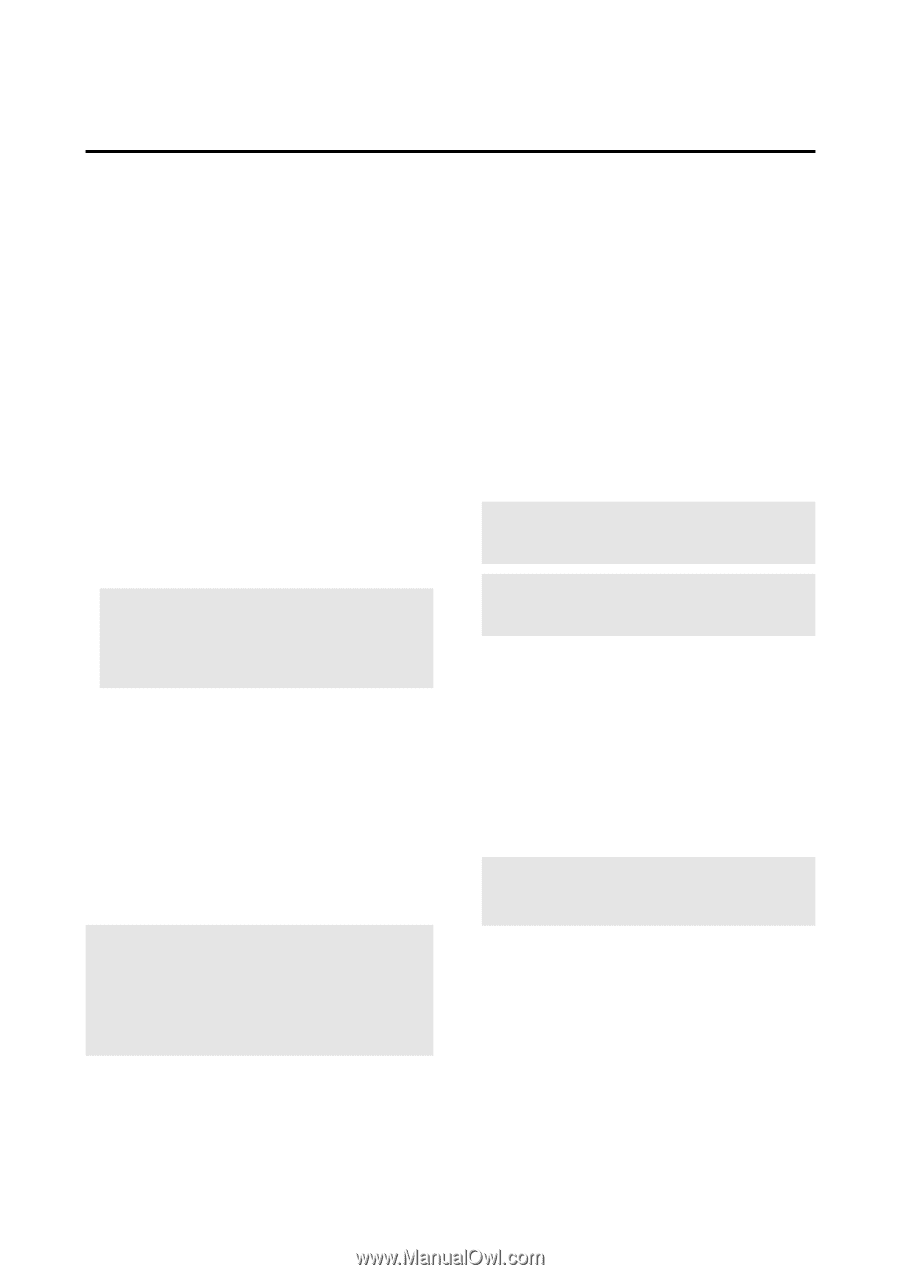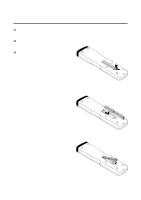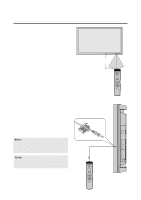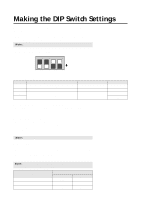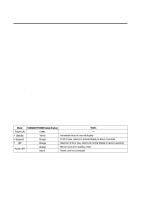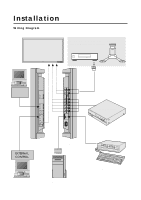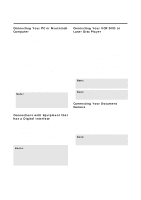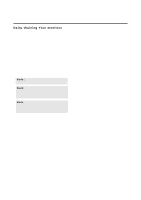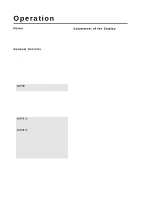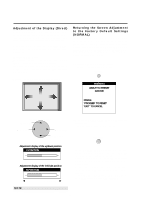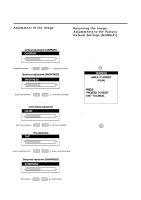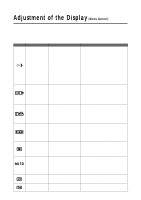NEC PX-50VP1A 42PD2/50PD1 - Page 20
Connecting Your PC or Macintosh
 |
View all NEC PX-50VP1A manuals
Add to My Manuals
Save this manual to your list of manuals |
Page 20 highlights
Connecting Your PC or Macintosh Computer Connecting your PC or Macintosh computer to your plasma monitor will enable you to display your computer's screen image. All of these following display standards are supported: To connect to a PC, Macintosh or computer equipped with an XGA/SuperVGA/VGA adapter or compatible graphics adapter, simply: 1. Turn off the power to your monitor and computer. 2. If your PC does not support XGA/SuperVGA/VGA you will need to install an XGA/SuperVGA/VGA graphics board. Consult your computer's owner's manual for your XGA/SuperVGA/VGA configuration. If you need to install a new board, see the manual that comes with your new graphics board for installation instructions. 3. Use the signal cable that's supplied to connect your PC or Macintosh computer to the RGB1 input terminal. 4. Turn on the monitor and the computer. Note: Refer to your computer's owner's manual for more information about your computer's video output requirements and any special identification or configuring your monitor's image and monitor may require. Connections with Equipment that has a Digital Interface Connections can be made with equipment that is equipped with a digital interface compliant with the DVI (Digital Visual Interface) standard. * Use a DVI 29-pin signal cable (available separately) and the ferrite cores (supplied) when making connections to the RGB3 IN (DVI) connector of the main unit. Notes: 1. Input TMDS signals conforming to DVI standards. The TMDS input corresponds to 1 link. 2. To maintain display quality, use a cable with a qual- ity prescribed by DVI standards that is within 5 meters in length. Connecting Your VCR DVD or Laser Disc Player Use a composite video cable with BNC connector and RCA video cables (not provided) to connect your VCR, DVD or laser disc player to your PlasmaSync monitor. To make these connections, simply: 1. Turn off the power to your monitor and VCR, DVD or laser disc player. 2. Connect one end of your video cable to the video out- put connector on the back of your VCR, DVD or laser disc player, connect the other and to the VIDEO input terminal (BNC type) of the monitor. NOTE: You will need a BNC to RCA adapter (not included) to connect a video cable with an RCA pin jack to the BNC input terminal of the PlasmaSync monitor. 3. Turn on the monitor and the VCR, DVD or laser disc player. Note: Refer to your VCR or laser disc player owner's manual for more information about your equipment's video output requirements. Note: S-VIDEO IN terminals will take preference over VIDEO IN terminals when a component is connected to each terminal and S-VIDEO selected. Connecting Your Document Camera You can connect your plasma monitor to a document camera. To do so, simply: 1.Turn off the power to your monitor and document camera. 2.Use a standard video cable to connect your document camera to the VIDEO input terminal(BNC-type) of the monitor. 3.Turn on the monitor and the document camera. Note: Refer to your document camera's owner's manual for more information about your camera's video output requirements . 20