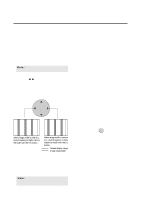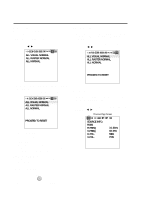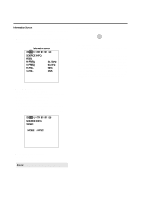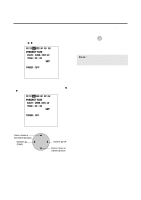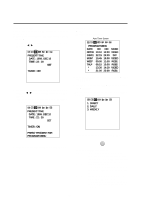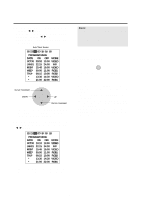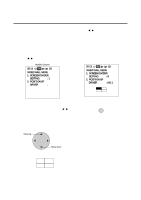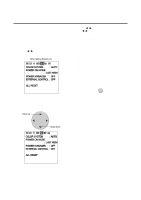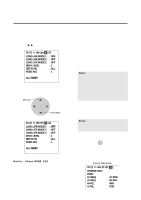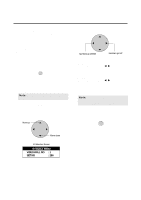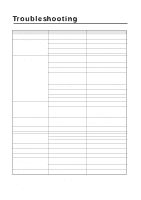NEC PX-50VP1A 42PD2/50PD1 - Page 42
Program Menu, Oct30, Jan01, Video
 |
View all NEC PX-50VP1A manuals
Add to My Manuals
Save this manual to your list of manuals |
Page 42 highlights
8. Use the v / w bottons select the ON timer hour and set with the ᮤ / ᮣ buttons. Next, use the v / w bottons to select the ON time minute and set with the ᮤ / ᮣ bottons. Move onto the OFF time and perform the functions as with the ON time. Auto Timer Screen Note: •INV provides an inverse image of the incoming signal to reduce burn-in. The INV will work for the last input selected. Selecting "WT" displays the all white pattern to reduce image burn-in. PROGRAM MENU DATE ON OFF MODE OCT30 10:10 13:00 VIDEO JAN01 22:15 24:00 INV MON* 15:45 19:00 VIDEO WED* 09:00 11:00 RGB1 THU* 08:15 10:00 RGB2 * 13:30 14:30 VIDEO * 21:00 22:00 RGB1 POSITION / CONTROL Cursor movement DOWN UP Cursor movement * The ON/OFF time is moved one digit at a time with the up and down cursors, and the left and right buttons change the number UP and DOWN. 9. Use the v / w bottons to select MODE and set to VIDEO, RGB1, RGB2, RGB3, INV or WT with the ᮤ / ᮣ buttons. 10. Return to the main menu EXIT * To delete the main menu, press the EXIT button once more. * When the cursor is in the DATE position, a press of the remote control CLEAR button will clear only that program. (The CLEAR button is valid only when the cursor is in the DATE position.) * The function can be used in up to 7 programs and the program contents of a program will be deleted after exiting the program. * When the Timer function is set, the POWER/ STANDBY indicator is blinking orange at intervals of 3 seconds. PROGRAM MENU DATE ON OFF MODE OCT30 10:10 13:00 VIDEO JAN01 22:15 24:00 INV MON* 15:45 19:00 VIDEO WED* 09:00 11:00 RGB1 THU* 08:15 10:00 RGB2 * 13:30 14:30 VIDEO * 21:00 22:00 RGB1 * The left and right buttons change the following input modes: VIDEO, RGB1 through RGB3, INV, WT. 42