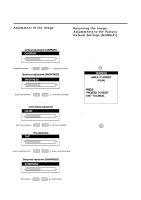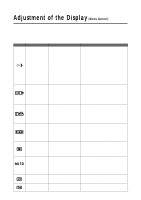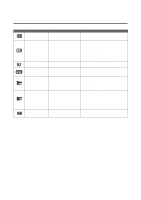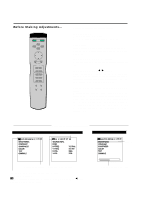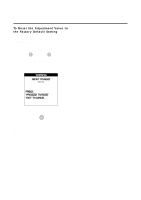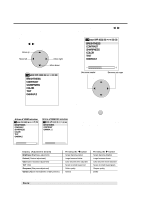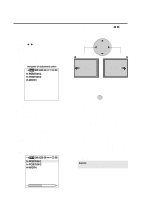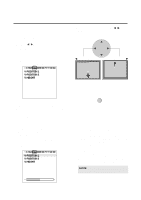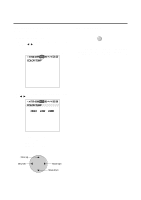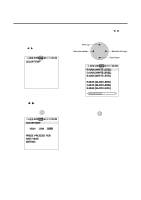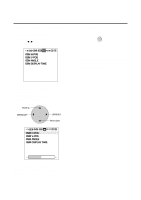NEC PX-50VP1A 42PD2/50PD1 - Page 29
Brightness, Contrast, Sharpness, Color, Gamma:2
 |
View all NEC PX-50VP1A manuals
Add to My Manuals
Save this manual to your list of manuals |
Page 29 highlights
Adjustment of the Image (Visual Controls) These controls adjust the brightness, contrast, color, tint, and sharpness. 1. Align the cursor with icon (1). The cursor is moved left and right with the POSITION CONTROL ᮤ / ᮣ buttons. POSITION / CONTROL Move up Move left Move right Move down Icon (1) Visual control screen BRIGHTNESS CONTRAST SHARPNESS COLOR TINT GAMMA:2 3. While watching the screen, press the ᮤ / ᮣ buttons and adjust Please use the table below as reference. BRIGHTNESS CONTRAST SHARPNESS COLOR TINT GAMMA:2 Becomes weaker Becomes stronger POSITION / CONTROL 2. Align the cursor with the desired item The cursor is moved up and down with the POSITION CONTROL v / w buttons. At time of VIDEO selection At time of RGB1/2/3 selection BRIGHTNESS CONTRAST SHARPNESS COLOR TINT GAMMA:2 BRIGHTNESS CONTRAST GAMMA : 2 4. Return to the main menu EXIT * To reset the adjustment value, press the VISUAL NORMAL button before pressing the EXIT button. * To delete the main menu, press the EXIT button once more. Display (Adjustment details) Pressing the ᮤ button Pressing the ᮣ button Brightness (Brightness adjustment) Screen becomes darker Screen becomes brighter Contrast (Contrast adjustment) Image becomes fainter Image becomes denser Color (Color saturation adjustment) Color becomes less saturated Color becomes more saturated Tint* (Tint) Screen is tinted toward red Screen is tinted toward green Sharpness (Sharpness adjustment) Softer quality Sharper quality Gamma (Adjusts the brightness of dark portions) Normal Darker *Tint cannot be adjusted when the video system selection switch is set to PAL or SECAM. *Switching to GAMMA is not possible when LONG LIFE MODE3 is set to INV or WT. Note: When dark portions appear rough, adjust Gamma to provide an easy-to-view image. 29