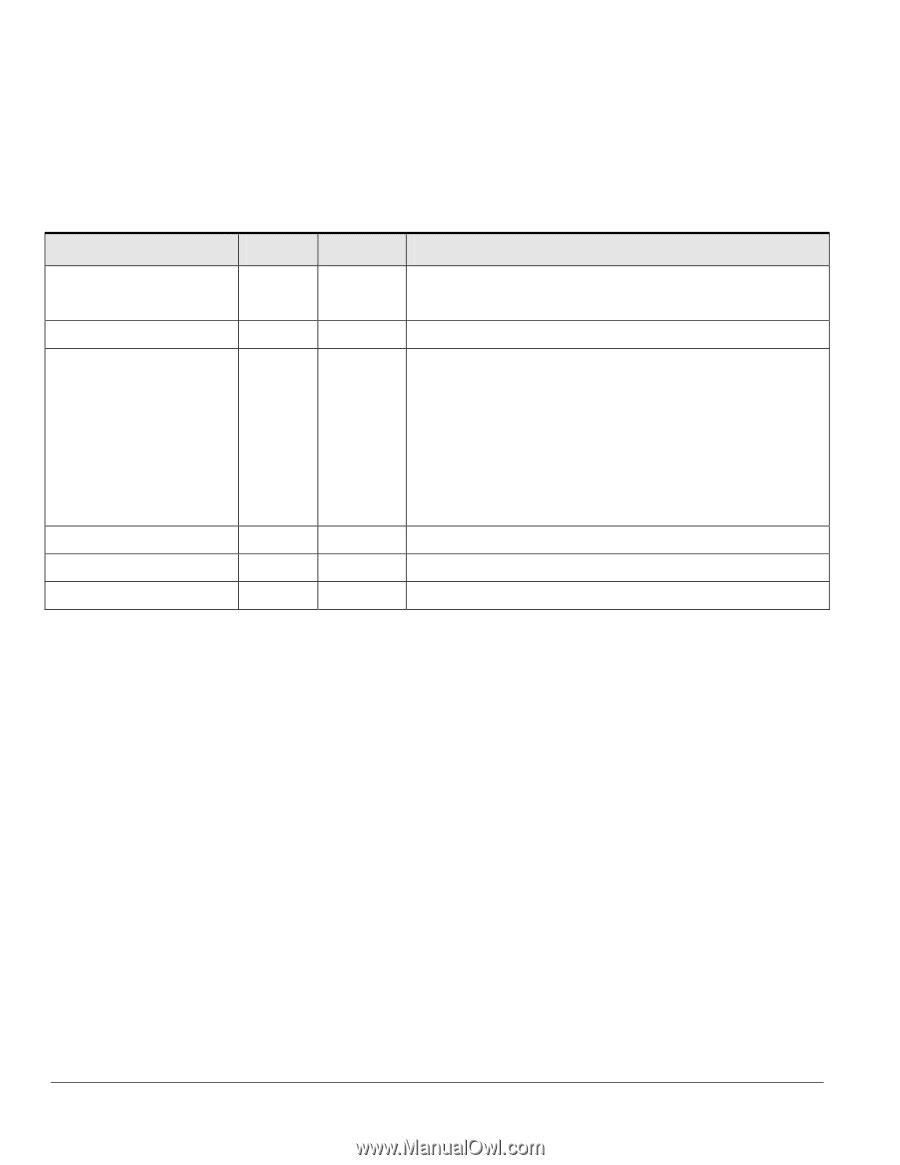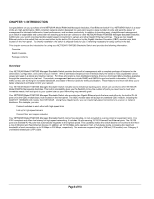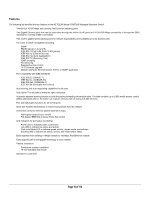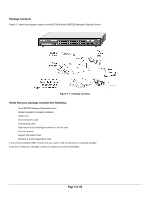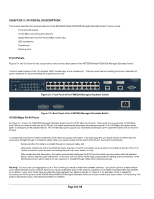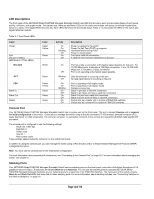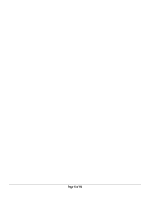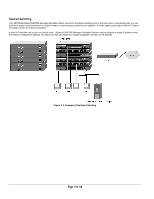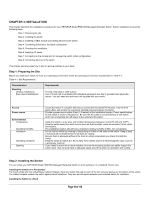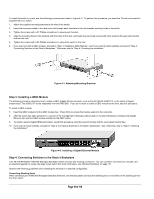Netgear FSM726S FSM726S User Manual - Page 14
of 110
 |
UPC - 606449023091
View all Netgear FSM726S manuals
Add to My Manuals
Save this manual to your list of manuals |
Page 14 highlights
LED Descriptions The front panel of the NETGEAR Model FSM726S Managed Stackable Switch has LEDs that provide a quick and accurate display of port speed, activity, collisions, and duplex mode. For stacked use, there are additional LEDs for link status and master unit status (to indicate master/slave status in a stack). The Gigabit Ethernet ports also have LEDs that show link and mode status. Table 2-1 summarizes the LEDs on the switch and Gigabit Ethernet module. Table 2-1. Front Panel LEDs: Label Power Link (the port number) LED Mode in (Three LEDs) Max Spd ACT FDX Stack In Stack Out Master Color Green Yellow Green Green Green Green Yellow Green Green Green Activity On On Blinking Off On Off Description Power is supplied to the switch. Power On Self Test (POST) in progress Hardware failure during POST Power is disconnected Port has a valid link connection. A valid link has not been established on the port. On Off Blinking Off On On Blinking On Off On Off On Off Port has made a connection at the fastest speed possible for that port. For 10/100 Mbps ports, it indicates a 100 Mbps connection. For a 10/100/1000 Mbps port, it indicates a 1 Gbps connection. Port is not operating at the fastest speed possible. Data transmission is occurring on the port. No data transmission is occurring on the port. Port is operating in full-duplex mode. Port is operating in half-duplex mode. Collision is occurring. Stack In port has a valid link connection. Stack In port does not have a valid link connection Stack Out port has a valid link connection. Stack Out port does not have a valid link connection Switch acts as a master unit in a stack of FSM726S switches. Switch acts as a slave unit in a stack of FSM726S switches. Console Port Your NETGEAR Model FSM726S Managed Stackable Switch has a console port on the front panel. This port is labeled Console and is required for initial configuration of the switch. It also lets you manage the switch using a directly connected VT-100 terminal, personal computer (PC), Apple Macintosh, or UNIX workstation. The terminal, computer, or workstation connects to the console port using the null-modem cable supplied with your switch. The console port is configured to use the following settings: • Baud rate: 9,600 bps • Data bits: 8 • Parity: none • Stop bit: 1 • Flow control: none These settings appear below the connector on the switch front panel. In addition to using the console port, you can manage the switch using a Web browser and/or a Simple Network Management Protocol (SNMP) management program. Note: You must use the console port for the initial switch configuration. For more information about console-port connections, see "Connecting to the Console Port" on page 20. For more information about managing the switch, see Chapter 5. Stacking Ports Your NETGEAR Model FSM726S Managed Stackable Switch has two stacking ports on the back panel, each with a full-duplex throughput of 2.6 gigabit per second (Gbps). These ports are labeled Stack In and Stack Out. You can use the stacking ports to cascade NETGEAR Model FSM726S Managed Stackable Switches as your network grows to a maximum of six FSM726S Switches. The front panel of the switch contains Stack In and Stack Out LEDs that show link on these stacking ports. For more information about stacking switches, see "Connecting Switches to the Stack's Backplane" on page 19. Page 14 of 110