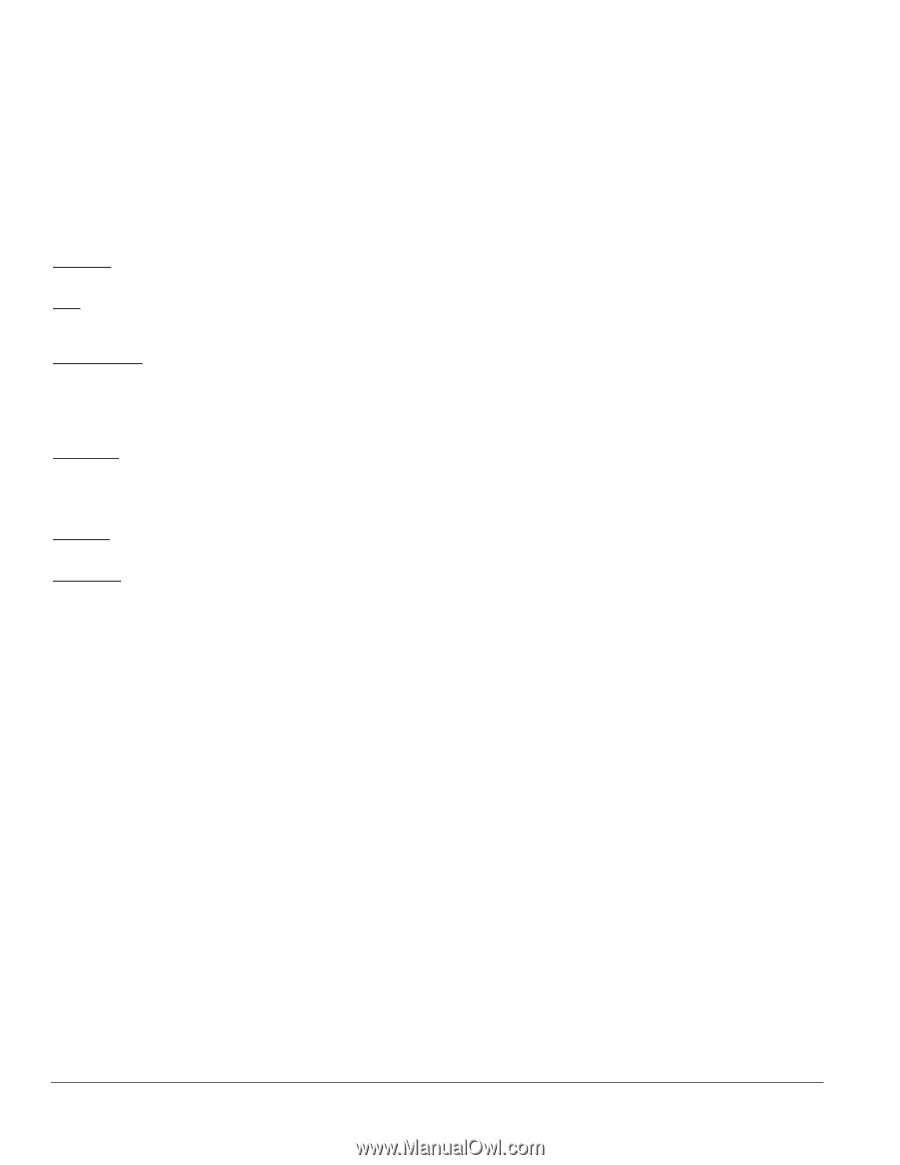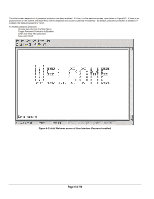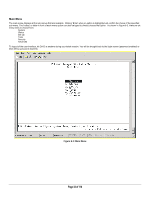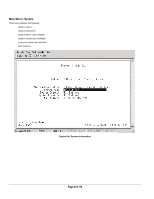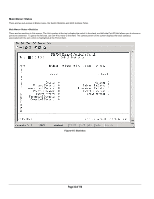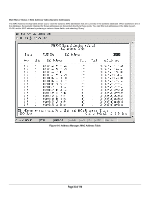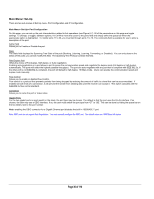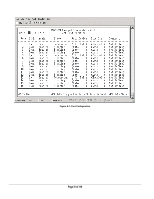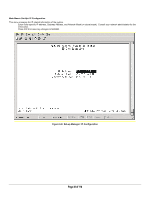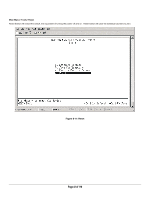Netgear FSM726S FSM726S User Manual - Page 36
of 110 - manual
 |
UPC - 606449023091
View all Netgear FSM726S manuals
Add to My Manuals
Save this manual to your list of manuals |
Page 36 highlights
Main Menu> Set-Up There are two sub-menus at Set-Up menu, Port Configuration and IP Configuration. Main Menu> Set-Up> Port Configuration On this page, you can set up the port characteristics related to link operations (see Figure 6-7). All of the parameters on this page are toggle settings. To change, or toggle, between options, hit Ctrl-M to move the curser to the ports field and simply strike the space bar when the appropriate option is highlighted. To modify ports 17 to 26, you must tab through ports 1 to 16. The comments field is available for you to enter a description of the port. Admin field Allows you to Enable or Disable the port. State The State field displays the Spanning Tree State of the port (Blocking, Listening, Learning, Forwarding, or Disabled). You can only observe the status of the ports; you cannot modify this field. The Spanning Tree Protocol controls this field. Rate/Duplex field Offers the choice of Full-duplex, Half-duplex, or Auto negotiation. Enabling auto-negotiation on a port allows a port to sense the communication speed and negotiate the duplex mode (full duplex or half duplex) automatically. The ports will select the highest possible throughput. The port can auto-negotiate with any port that is compliant with IEEE 802.3u. If the other port is not IEEE802.3u compliant, the port will default to half-duplex, 10 Mbps mode. Users can operate the communication speed and duplex mode manually. Flow Control Allows you to enable or disable Flow Control. Flow control is a protocol that prevents packets from being dropped by reducing the amount of traffic to a level that can be accommodated. If enabled on both ends of a connection, it will prevent the sender from sending data until the receiver can accept it. This switch complies with the IEEE802.3x flow control standard. Comments Allows you to name the port or make notes. Gigabit Ports For the two gigabit ports on each switch in the stack, the port type may be chosen. The default is that the port uses the RJ-45 interface. If so chosen, the user may use a GBIC interface. If so, the user must switch the port type from 'GT' to 'GB'. This can be done by hitting the space bar on the two letters next to the port number. Note: enabling the GBIC connector for a Gigabit Ethernet port disables the built-in 1000BASE-T port. Note: GBIC ports do not support Auto Negotitation. You must manually configure the GBIC port. The default values are 1000 Mbps, full duplex. Page 36 of 110