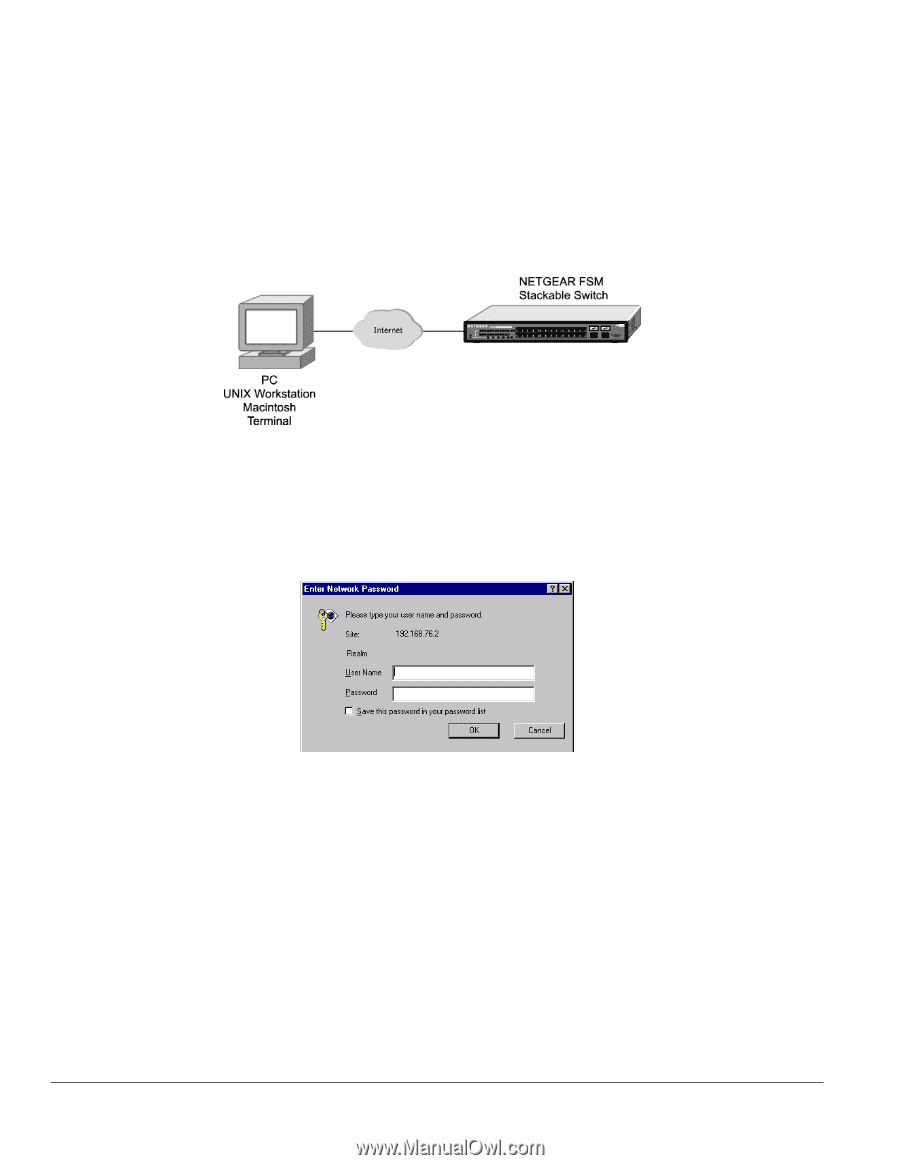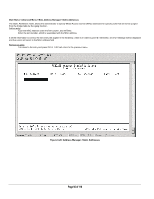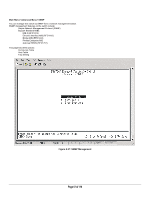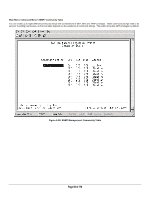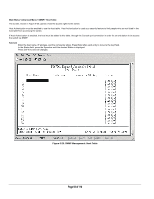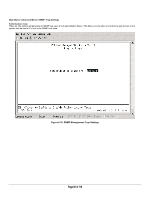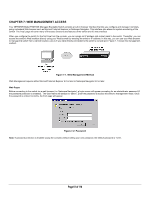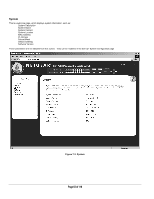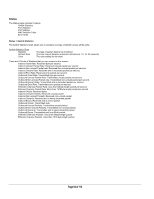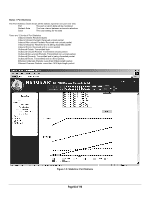Netgear FSM726S FSM726S User Manual - Page 61
Web Management Access - fsm726 default password
 |
UPC - 606449023091
View all Netgear FSM726S manuals
Add to My Manuals
Save this manual to your list of manuals |
Page 61 highlights
CHAPTER 7: WEB MANAGEMENT ACCESS Your NETGEAR Model FSM726S Managed Stackable Switch provides a built-in browser interface that lets you configure and manage it remotely using a standard Web browser such as Microsoft Internet Explorer or Netscape Navigator. This interface also allows for system monitoring of the Switch. The 'help' page will cover many of the basic functions and features of the switch and it's web interface. When you configure the switch for the first time from the console, you can assign an IP address and subnet mask to the switch. Thereafter, you can access the switch's Web interface directly using your Web browser by entering the switch's IP address. In this way, you can use your Web browser to manage the switch from a central location, just as if you were directly connected to the switch's console port. Figure 7-1 shows this management method. Figure 7-1. Web Management Method Web Management requires either Microsoft Internet Explorer 5.0 or later or Netscape Navigator 6.0 or later. Web Pages Before connecting to the switch via a web browser (i.e. Netscape Navigator), a login screen will appear prompting for an administrator password (if the password protection is enabled). The User Name will always be 'admin'. Enter the password to access the switch's management mode. Once the password is entered correctly, the front page will appear. Figure 7-2: Password Note: If password protection is enabled (using the console) without setting your own password, the default password is '1234'. Page 61 of 110