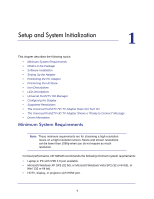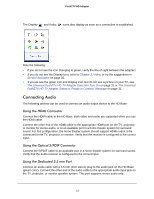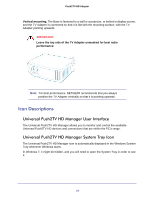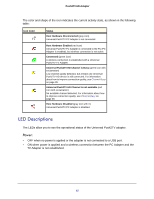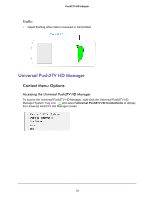Netgear PTVU1000 PTVU1000 User Guide - Page 11
Setting Up the Adapter, Connect the HD Base, Connect the PC Adapter to the PC - universal push2tv hd wireless pc to tv adapter
 |
View all Netgear PTVU1000 manuals
Add to My Manuals
Save this manual to your list of manuals |
Page 11 highlights
Push2TV HD Adapter 7. Once the audio driver and application driver are installed, the following message displays: 8. When the installation procedure has successfully finished, you are automatically returned to the opening screen of the AutoRun menu. You might be requested to reboot. Setting Up the Adapter Connect the HD Base 1. Attach the HD Base Adapter to the remote display device (TV, projector, or monitor), using the HDMI cable, and make sure that the PC (with a PC Adapter attached) is within 3 meters (10 feet) distance from the HD Base Adapter for initial connection. 2. Make sure that the two Adapters, PC and Device have a clear line of sight. 3. Connect the provided power supply to the HD Base Adapter power receptacle. Connect the PC Adapter to the PC 1. Connect the Universal Push2TV HD PC Adapter to a high-speed PC USB port. The system will automatically detect and install the drivers. 2. Wait for the System Tray icon to turn green , indicating that a wireless connection with the Universal Push2TV HD adapter has been established. 11