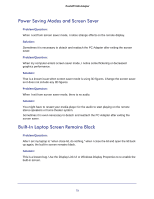Netgear PTVU1000 PTVU1000 User Guide - Page 77
Setting the A/V Adapter as the Primary Display, Setting the Display to Extend or Mirror Mode
 |
View all Netgear PTVU1000 manuals
Add to My Manuals
Save this manual to your list of manuals |
Page 77 highlights
Push2TV HD Adapter Procedures 22 Properties 29 Rebooted 29 Resize 26 Restart 26 Right-click context menu 26 Selecting the Correct Display Monitor 29 Setting the A/V Adapter as the Primary Display 29 Setting the Display to Extend or Mirror Mode 29 System Tray 26 using the Display Icon Context menu in Windows XP/Vista 26 using Windows Display Properties in Windows XP/Vista 29 when closing the lid 24 Windows system tray 26 Windows Vista 29 Windows XP/Vista 22 Work modes 22 Context menu options Browser 16 Connected, Not Connected, Blocked 16 Software 16 User interface 16 Version 16 Corrupt picture 50 disable the HW accelerator 50 disabling hardware acceleration 50 Video screen 50 Video window 50 D Device Adapter 13 Device Manager Connected 32 Connection 32 in windows 7 32 in windows XP 32 Loaded 32 PCI bus 32 viewing the drivers in the device manager 32 Display is flipped Extend display option 64 Screen Resolution 64 Display is upside down 64 HDMI 64 Landscape (flipped) 64 Menu 64 TV 64 Display issues on TV Big 63 Connected 63 Display Link 63 HDMI 63 Mode 63 Overscan 63 Resolution 63 TV brands 63 TV setup screen 63 Undescan 63 Display turns black Application window 64 Full screen mode 64 Movie play 64 Resizing 64 Windows Media Player 64 E Extend and Mirror mode HDTV 60 Notebook screen 60 Streaming 60 Extend mode A/V Adapter 61 PC Adapter 61 Playing HD video 61 External display 59 connected 59 HDMI, VGA, Line In, and Digital Input 59 Image 59 Input source 59 Remote screen 59 Video cable 59 F FLASH player 52 FLASH player is not showing in full screen 52 Normal screen display mode 52 USB connection 52 H HDMI 56 Big 56 Connected 56 Display link 56 Mode 56 Overscan 56 Resolution 56 TV brands 56 TV setup screen 56 Underscan 56 I Icons Accessing the Wireless USB Manager 14 Connected 14 Host Hardware Disabled 14 77