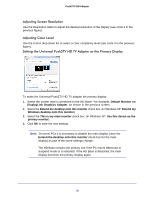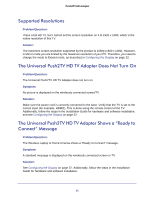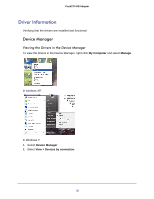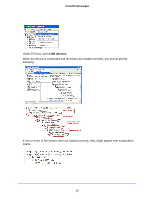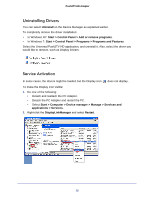Netgear PTVU1000 PTVU1000 User Guide - Page 35
Uninstalling Drivers, Service Activation - windows 7 driver
 |
View all Netgear PTVU1000 manuals
Add to My Manuals
Save this manual to your list of manuals |
Page 35 highlights
Push2TV HD Adapter Uninstalling Drivers You can select Uninstall on the Device Manager as explained earlier. To completely remove the driver installation: • In Windows XP: Start > Control Panel > Add or remove programs. • In Windows 7: Start > Control Panel > Programs > Programs and Features. Select the Universal Push2TV HD application, and uninstall it. Also, select the driver you would like to remove, such as Display Drivers: Service Activation In some cases, the drivers might be loaded, but the Display icon does not display. To make the Display icon visible: 1. Do one of the following: • Detach and reattach the PC Adapter. • Detach the PC Adapter and restart the PC. • Select Start > Computer > Device manager > Manage > Services and applications > Services. 2. Right-click the DisplayLinkManager and select Restart. 35