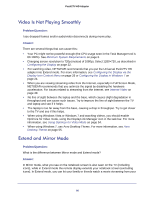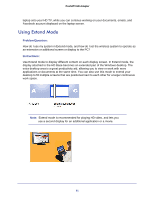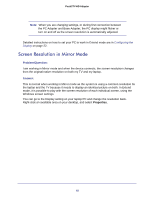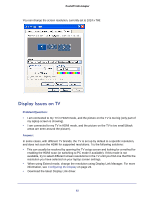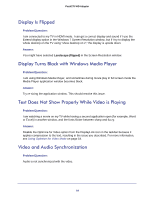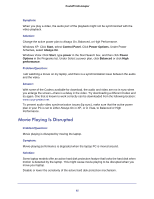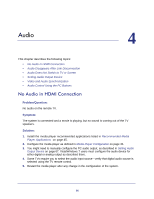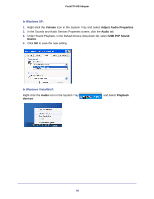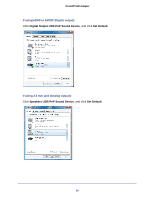Netgear PTVU1000 PTVU1000 User Guide - Page 65
Movie Playing Is Disrupted, Start, Control Panel, Power Options, Always On, power, Options, Balanced
 |
View all Netgear PTVU1000 manuals
Add to My Manuals
Save this manual to your list of manuals |
Page 65 highlights
Push2TV HD Adapter Symptom: When you play a video, the audio part of the playback might not be synchronized with the video playback. Solution: Change the active power plan to Always On, Balanced, or High Performance. Windows XP: Click Start, select Control Panel. Click Power Options. Under Power Schemes, select Always On. Windows Vista: Click Start, type power in the Start Search box, and then click Power Options in the Programs list. Under Select a power plan, click Balanced or click High performance. Problem/Question: I am watching a movie on my laptop, and there is a synchronization issue between the audio and the video. Answer: With some of the Codecs available for download, the audio and video are not in sync when you enlarge the screen-there is a delay in the video. Try downloading a different Codec and try again. One that is known to work correctly can be downloaded from the following location: www.cccp-project.net. To prevent audio-video synchronization issues (lip sync), make sure that the active power plan in your PC is set to either Always On in XP, or in Vista, to Balanced or High Performance. Movie Playing Is Disrupted Problem/Question: Movie playing is disrupted by moving the laptop. Symptom: Movie-playing performance is degraded when the laptop PC is moved around. Solution: Some laptop models offer an active hard disk protection feature that locks the hard disk when motion is detected by the laptop. This might cause movie playing to be disrupted when you move your laptop. Disable or lower the sensitivity of the active hard disk protection mechanism. 65