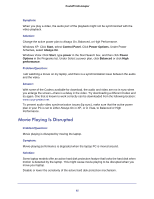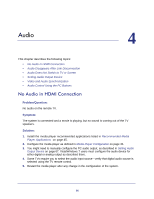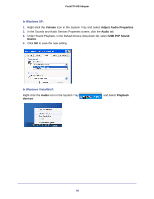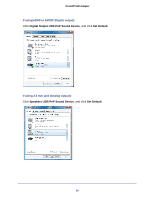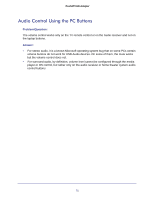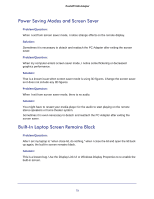Netgear PTVU1000 PTVU1000 User Guide - Page 70
Video and Audio Synchronization, Windows XP, Start, Control Panel, Power Options, Always
 |
View all Netgear PTVU1000 manuals
Add to My Manuals
Save this manual to your list of manuals |
Page 70 highlights
Push2TV HD Adapter Video and Audio Synchronization Problem/Question: Audio is not synchronized with the video. Symptom: When you play a video, the audio part of the playback might not be synchronized with the video playback. Solution: Change the active power plan to Always On, Balanced, or High Performance. Windows XP: Click Start, and select Control Panel. Click Power Options. Under Power Schemes, select Always On. Windows Vista/Windows 7: Click Start, type power in the Start Search box, and then click Power Options in the Programs list. Under Select a power plan, click Balanced or click High performance. Problem/Question: I am watching a movie on my laptop, and there is a synchronization issue between the audio and the video. Answer: With some of the Codecs available for download, the audio and video are not in sync when you enlarge the screen-there is a delay in the video. Try downloading a different Codec and try again. One that is known to work correctly can be downloaded from the following location: www.cccp-project.net. To prevent audio-video synchronization issues (lip sync), make sure that the active power plan in your PC is set to Always On in XP, or in Vista, to Balanced or High Performance. 70