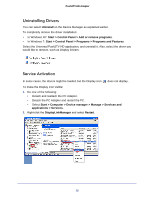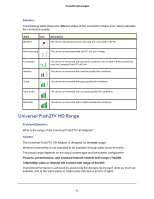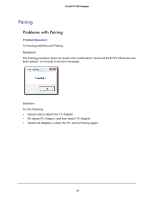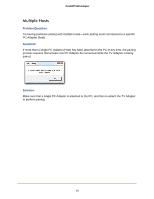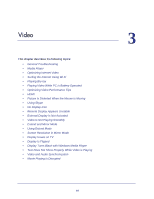Netgear PTVU1000 PTVU1000 User Guide - Page 39
Channel Busy, Problem/Question, Symptom, Solution
 |
View all Netgear PTVU1000 manuals
Add to My Manuals
Save this manual to your list of manuals |
Page 39 highlights
Push2TV HD Adapter If either of the following happens, try the steps that follow: • Green System Tray icon established. does not light up to indicate that a connection has been • The Device is not listed in the Universal Push2TV HD Manager screen. Power is not applied to the Device: Make sure that the appropriate power supply is connected to the power supply connector on the device side. TV Adapter requires restart: Detach and re-attach the TV Adapter from the Display Adapter to restart the hardware. Wireless Device is out of range: If you experience frequent wireless link disconnection, the Wireless Device might be out of range. Bring the Wireless Device closer to the Universal Push2TV HD PC Adapter. TV Adapter requires pairing: If you are adding a TV Adapter that was not part of a set, or if you are connecting to a new unrecognized PC Adapter, you might need to perform the Pairing procedure. See Pairing on page 42. Channel Busy Problem/Question: The Channel Busy message displays when I try to change the channel or after power-up or insertion of the PC Adapter. Symptom: The host PC is showing the Channel Busy the System Tray icon (Red with yellow exclamation mark) in Solution: Another wireless system might be in use in proximity to the PC or to the device's environment, and might cause temporary interference with the Universal Push2TV HD system. Try to select a different channel (where applicable-local regulatory restrictions might apply). Close the message box, detach the PC Adapter from your PC, and re-attach it. If the message displays again, try to change the channel again. Note: Manual channel selection might be restricted by local communication regulation laws. In Europe, there is currently only one channel available, and when you try to use more than one set, they are trying to use the same channel. In general, they should be able to share the same channel. 39