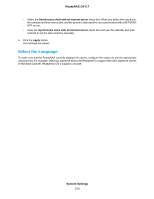Netgear RN526X Software Manual - Page 149
To set up ReadyNAS Vault on your system, Use Cloud Services, ReadyNAS OS 6.7, Cloud, On-Off, Login
 |
View all Netgear RN526X manuals
Add to My Manuals
Save this manual to your list of manuals |
Page 149 highlights
ReadyNAS OS 6.7 To set up ReadyNAS Vault on your system: 1. Log in to your ReadyNAS. 2. Select Cloud. 3. Set the ReadyNAS Vault On-Off slider so that the slider shows the On position. The ReadyNAS Vault Settings window opens. 4. From the Select Volume menu, select a volume where temporary data from ReadyNAS Vault can be stored. 5. Enter your ReadyNAS Vault account credentials and click the Login button. Note If you do not own an account yet, click the Click here to register link to set one up. You can use the same ReadyNAS Vault account for all of your ReadyNAS systems. The Manage ReadyNAS Vault button displays. 6. Click the Manage ReadyNAS Vault button. A setup wizard launches in a new browser window to help you configure ReadyNAS Vault backups for your ReadyNAS system. Note After initial setup, you can change your ReadyNAS Vault backup settings at any time by clicking the Manage ReadyNAS Vault button. 7. Follow the instructions of the ReadyNAS Vault setup wizard. For more information about how to use ReadyNAS Vault, visit readynasvault.com. Use Cloud Services 149