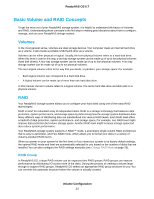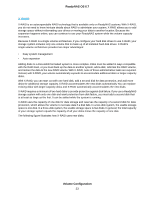Netgear RN526X Software Manual - Page 27
Change to a Different Flex-RAID Level, To change from Flex-RAID to X-RAID on a single-volume system
 |
View all Netgear RN526X manuals
Add to My Manuals
Save this manual to your list of manuals |
Page 27 highlights
ReadyNAS OS 6.7 To change from Flex-RAID to X-RAID on a single-volume system: 1. Log in to your ReadyNAS. 2. Select System > Volumes. 3. Click the X-RAID button at the right side of the page. 4. Confirm that you want to switch from Flex-RAID to X-RAID. The volume switches from Flex-RAID mode to X-RAID mode and the indicator on the X-RAID button turns green. Any available drives are automatically used for storage expansion. Change to a Different Flex-RAID Level In Flex-RAID mode, you assign one of several RAID levels to your volume. Available RAID levels depend on the number of disks that you want the volume to include. For more information, see Flex-RAID on page 24. You can reconfigure your volumes to use a different RAID level. Note Changing the RAID level of a volume erases all data. If data is stored on your system, you must back up the data to another storage device before changing the RAID level. To change to RAID levels: 1. Log in to your ReadyNAS. 2. If any data is stored on the volumes that you want to reconfigure, back up your data. 3. Delete the volumes that you want to reconfigure (see Delete a Volume on page 33). The disks that were part of the volumes become available again for other purposes (the color of the disks turns black). 4. Create a new volume from the available disks and select the RAID level (see Create and Encrypt a Volume on page 31). The volume is formatted according to your specifications. Formatting can take quite a while, depending on the size of your hard disk drives. Volume Configuration 27