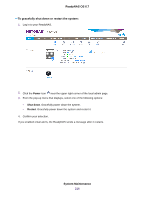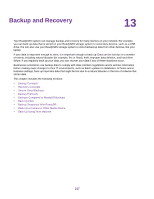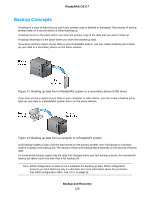Netgear RN526X Software Manual - Page 221
Backups Compared to ReadyDR Backups, Back Up Files, Backup Job Recommendations
 |
View all Netgear RN526X manuals
Add to My Manuals
Save this manual to your list of manuals |
Page 221 highlights
ReadyNAS OS 6.7 Table 13. Backup protocols (Continued) Item Rsync server Description Source or destination is accessed using an Rsync server. Rsync was originally available for Linux and other UNIX-based operating systems, but is also popular under Windows and Mac for its efficient use of incremental file transfers. Using Rsync is the preferred backup method when backing up from one ReadyNAS device to another. Rsync over Remote SSH Source or destination is accessed using an Rsync server. Rsync data transfers to go through a secure, encrypted SSH tunnel. We recommend using remote SSH when backups are being transferred over the Internet. Backups Compared to ReadyDR Backups ReadyNAS OS provides both file backups, just called backups, and snapshot backups, called ReadyDR backups. Both operate similarly and both provide copies of your data, but because of the underlying differences, depending on what you are backing up and why, one might be better than the other for your specific case. A file backup is a copy of the file that exists at the time of the back up. The backup contains no history of the file. (Although you can maintain file history by maintaining older backups.) A ReadyDR backup consists of all of the snapshots on a share or LUN. You have the same snapshot history in the ReadyDR backup as you do in the original. You can retrieve previous versions of a file in the same way you can retrieve previous versions through the original snapshots. Back Up Files You can create, configure and delete backup and recovery jobs. You can also manually start jobs and clear the job log. Backup Job Recommendations By default, all backup jobs are scheduled to run every day.You can edit these settings after you create each backup job. For more information, see Schedule a Backup Job on page 235. The first few times you back up data, it is a good practice to perform the backup manually. With a manual backup, you can make sure that access is granted to the remote backup source or destination and see how long the backup takes to run. You must know how long the backup job takes so that you can allow enough time in the schedule for it to complete before you schedule the next backup. You can run a manual backup after you create each backup job. For more information, see Manually Start a Backup or Recovery Job on page 239. Note Backup and recovery jobs using Time Machine use different procedures. For more information, see Time Machine on page 250. Backup and Recovery 221