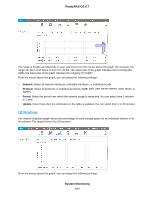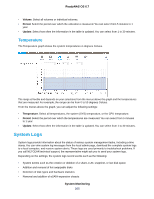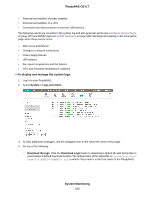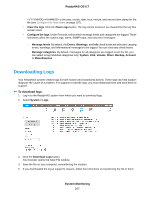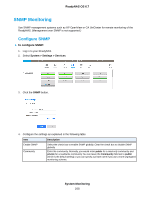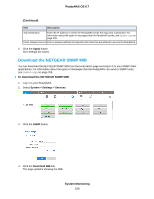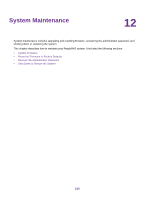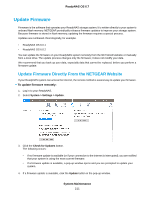Netgear RN526X Software Manual - Page 206
To display and manage the system logs, System Monitoring, ReadyNAS OS 6.7, System > Logs and Alerts
 |
View all Netgear RN526X manuals
Add to My Manuals
Save this manual to your list of manuals |
Page 206 highlights
ReadyNAS OS 6.7 • Removal and addition of power supplies • Removal and addition of a UPS • Connection and disconnection of external USB devices The following events are recorded in the system log and also generate alerts (see Configure System Alerts on page 157) and SNMP traps (see SNMP Monitoring on page 208). Warnings also display on the local admin page when these events occur: • Disk errors and failures • Changes in network connectivity • Power supply failures • UPS failures • Fan speed irregularities and fan failures • CPU and enclosure temperature violations To display and manage the system logs: 1. Log in to your ReadyNAS. 2. Select System > Logs and Alerts. 3. To view additional messages, use the navigation box in the lower left corner of the page. 4. Do any of the following: • Download the logs. Click the Download Logs button to download a zipped file with all log files to your browser's default download location.The default name of the zipped file is System_log-.zip, in which is the host name of the ReadyNAS, System Monitoring 206