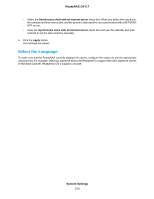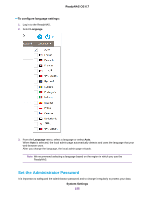Netgear RN526X Software Manual - Page 150
ReadyNAS Replicate
 |
View all Netgear RN526X manuals
Add to My Manuals
Save this manual to your list of manuals |
Page 150 highlights
ReadyNAS OS 6.7 ReadyNAS Replicate ReadyNAS Replicate is a free service that allows you to replicate and restore data from one ReadyNAS system to another. Using ReadyNAS Replicate involves these high-level steps: 1. Enable ReadyNAS Replicate on your ReadyNAS systems. See Enable ReadyNAS Replicate on page 150. 2. Log in to the ReadyNAS Replicate web portal and begin replicating data between your ReadyNAS systems. For more information about using the ReadyNAS Replicate portal, see the ReadyNAS Replicate Software Reference Manual or visit https://replicate.readynas.com. Enable ReadyNAS Replicate To use ReadyNAS Replicate, you must enable the ReadyNAS Replicate feature on your system and register your system with ReadyNAS Replicate. To enable ReadyNAS Replicate: 1. Log in to your ReadyNAS. 2. Select Cloud. 3. Set the ReadyNAS Replicate On-Off slider so that the slider shows the On position. The ReadyNAS Replicate window opens. 4. Enter your ReadyNAS Replicate login credentials and click the Register button, or if you do not have ReadyNAS Replicate credentials, go to www.replicate.readynas.com. Your system is registered with ReadyNAS Replicate and the ReadyNAS Replicate feature is enabled on your system. 5. Repeat this process on each ReadyNAS OS 6 system that you want to use with ReadyNAS Replicate. Use Cloud Services 150