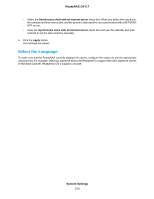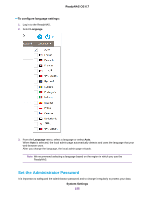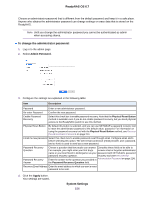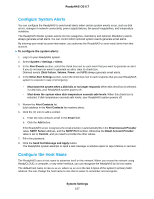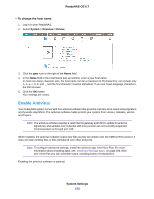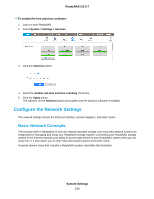Netgear RN526X Software Manual - Page 154
Select the Language, System Settings, ReadyNAS OS 6.7
 |
View all Netgear RN526X manuals
Add to My Manuals
Save this manual to your list of manuals |
Page 154 highlights
ReadyNAS OS 6.7 • Select the Synchronize clock with an Internet server check box. When you select this check box, the calendar and time menus dim, and the system's date and time are synchronized with a NETGEAR NTP server. • Clear the Synchronize clock with an Internet server check box and use the calendar and time controls to set the date and time manually. 6. Click the Apply button. Your settings are saved. Select the Language To make sure that the ReadyNAS correctly displays file names, configure the system to use the appropriate character set. For example, selecting Japanese allows the ReadyNAS to support files with Japanese names in Windows Explorer. ReadyNAS OS 6 supports unicode. System Settings 154

•
Select the
Synchronize clock with an Internet server
check box.When you select this check box,
the calendar and time menus dim, and the system’s date and time are synchronized with a NETGEAR
NTP server.
•
Clear the
Synchronize clock with an Internet server
check box and use the calendar and time
controls to set the date and time manually.
6.
Click the
Apply
button.
Your settings are saved.
Select the Language
To make sure that the ReadyNAS correctly displays file names, configure the system to use the appropriate
character set. For example, selecting Japanese allows the ReadyNAS to support files with Japanese names
in Windows Explorer. ReadyNAS OS 6 supports unicode.
System Settings
154
ReadyNAS OS 6.7