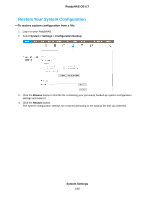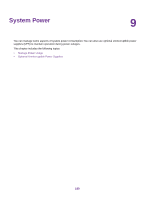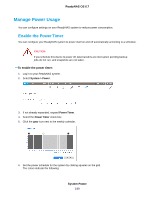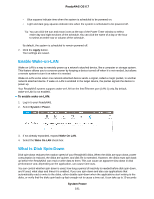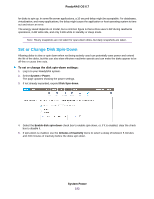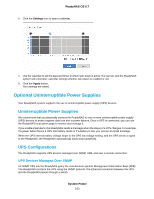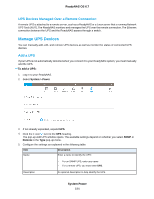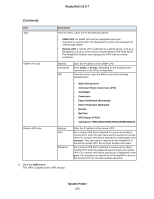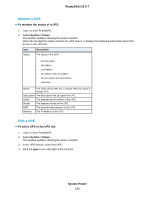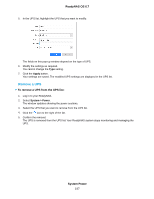Netgear RN526X Software Manual - Page 193
Optional Uninterruptible Power Supplies, UPS Configurations
 |
View all Netgear RN526X manuals
Add to My Manuals
Save this manual to your list of manuals |
Page 193 highlights
ReadyNAS OS 6.7 6. Click the Settings icon to open a calendar. 7. Use the calendar to set the days and times in which spin-down is active.You can set, and the ReadyNAS system will remember, calendar settings whether spin-down is enabled or not. 8. Click the Apply button. Your settings are saved. Optional Uninterruptible Power Supplies Your ReadyNAS system supports the use of uninterruptible power supply (UPS) devices. Uninterruptible Power Supplies We recommend that you physically connect the ReadyNAS to one or more uninterruptible power supply (UPS) devices to protect against data loss due to power failures. Once a UPS is connected, you can use the ReadyNAS local admin page to monitor and manage it. If you enable email alerts, the ReadyNAS sends a message when the status of a UPS changes. For example, if a power failure forces a UPS into battery mode or if a battery is low, you receive an email message. When the UPS internal battery voltage drops to the UPS low voltage setting, and the UPS sends a signal to the ReadyNAS, the ReadyNAS automatically shuts down gracefully. UPS Configurations The ReadyNAS supports UPS devices managed over SNMP, USB, and over a remote connection. UPS Devices Managed Over SNMP An SNMP UPS lets the ReadyNAS query the manufacturer-specific Management Information Base (MIB). The ReadyNAS monitors the UPS using the SNMP protocol. The Ethernet connection between the UPS and the ReadyNAS passes through a switch. System Power 193