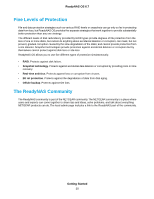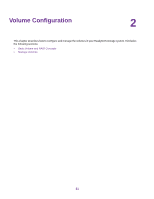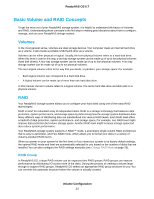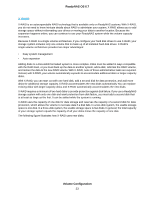Netgear RN526X Software Manual - Page 25
Manage Volumes, Table 1. Flex-RAID levels and data protection, Volume Configuration, ReadyNAS OS 6.7
 |
View all Netgear RN526X manuals
Add to My Manuals
Save this manual to your list of manuals |
Page 25 highlights
ReadyNAS OS 6.7 multiple disks to improve disk performance. The total capacity of your storage system equals the capacity of all your disks minus the capacity of one disk. It is supported on systems with at least four drive bays. • RAID 6. This RAID level provides recovery from the loss of two disks. Your data is distributed across multiple disks to improve disk performance. The total capacity of your storage system equals the capacity of all your disks minus the capacity of two disks. It is supported on systems with at least four drive bays. • RAID 10 (or 1+0). This RAID level uses both RAID 1 and RAID 0 technology. First, your data is duplicated so that exactly the same data is stored on two or more disks. Then the data is distributed across additional disks to improve disk performance. It is supported on systems with at least four drive bays. • RAID 50 (or 5+0). This RAID level uses both RAID 5 and RAID 0 technology. First, a disk is used to provide redundancy. Then your data is distributed across multiple disks to improve disk performance. A minimum of six disks are required. The total capacity of your storage system equals the capacity of all your disks minus the capacity of two disks. • RAID 60 (or 6+0). This RAID level uses both RAID 6 and RAID 0 technology. First, two disks are used to provide redundancy. Then your data is distributed across multiple disks to improve disk performance. A minimum of eight disks are required. The total capacity of your storage system equals the capacity of all of your disks minus the capacity of four disks. The Flex-RAID levels that you can select depend on the number of disks included in the volume. The following table describes the Flex-RAID levels that are available for a given number of disks. It also indicates whether adding a disk for data protection is possible for each configuration. Table 1. Flex-RAID levels and data protection Minimum Number of Disks RAID Level Can I add a disk for data protection? per Volume 1 2 2 or more 3 or more 4 or more(even number) 4 or more 6 or more 8 or more JBOD RAID 1 RAID 0 RAID 5 RAID 10 RAID 6 RAID 50 RAID 60 No. (JBOD is available only for volumes consisting of one disk) No. (Volume protection is already redundant.) Yes. (Additional disk provides single redundancy and converts the volume to RAID 5.) Yes. (Additional disk provides dual redundancy and converts the volume to RAID 6.) No. (Volume protection is already redundant.) No. (Volume is already protected with dual redundancy.) No, but you can add two disks. (The additional disks provide dual redundancy and converts the volume to RAID 60.) No. (Volume is already protected with dual redundancy.) Manage Volumes You can manage volumes on your ReadyNAS system. You can add or delete volumes from the system. Additionally, you can change the volume's RAID mode and level, check volume status, perform volume maintenance, and configure volume protection.You can also extend the storage capacity on you ReadyNAS system. Volume Configuration 25