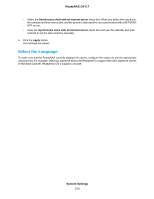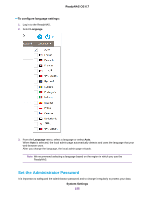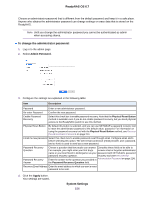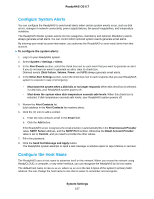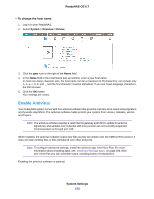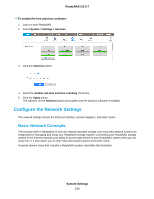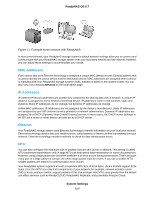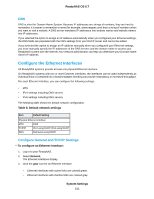Netgear RN526X Software Manual - Page 156
To change the administrator password, System Settings, ReadyNAS OS 6.7, Admin Password, Apply
 |
View all Netgear RN526X manuals
Add to My Manuals
Save this manual to your list of manuals |
Page 156 highlights
ReadyNAS OS 6.7 Choose an administrator password that is different from the default password and keep it in a safe place. Anyone who obtains the administrator password can change settings or erase data that is stored on the ReadyNAS. Note Until you change the administrator password you cannot be authenticated as admin when accessing shares. To change the administrator password: 1. Log in to the admin page. 2. Select Admin Password. 3. Configure the settings as explained in the following table: Item Description Password Enter a new administrator password. Re-enter Password Confirm the new password. Enable Password Recovery Select this check box to enable password recovery. Note that the Physical Reset Button method is available even if you do not enable password recovery, but you need physical access to the ReadyNAS system to use this method. Physical Reset Button By default this button is selected, and you can use NETGEAR's password recovery tool to reset the administrator password to the default value, password. For information on using the password recovery tool with the Physical Reset Button method, see Recover the Administrator Password on page 214. Email me new password Select this check box to enable password reset through email. Configure email alerts before selecting this option. The alert email connection (email provider, user, password, and so forth) is used to send you a new password. Password Recovery Question Password Recovery Answer Choose a question that few people can answer. Complete these fields to be able to For example, you might enter your first dog's recover a lost or forgotten administrator name or your best friend in kindergarten as your password with NETGEAR's password password recovery question. recovery tool (see Recover the Enter the answer to the question you provided in Administrator Password on page 214). the Password Recovery Question field. Recovery Email Address Enter the email address to which you want a reset password to be sent. 4. Click the Apply button. Your settings are saved. System Settings 156