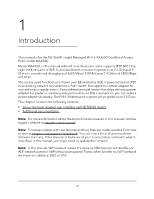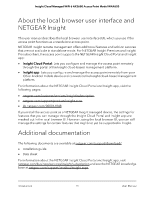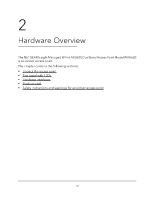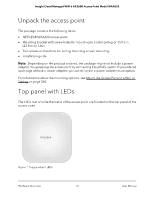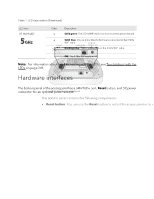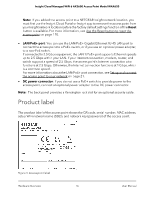Netgear WAX620 User Manual - Page 15
Hardware interfaces
 |
View all Netgear WAX620 manuals
Add to My Manuals
Save this manual to your list of manuals |
Page 15 highlights
Insight Cloud Managed WiFi 6 AX3600 Access Point Model WAX620 Table 1. LED descriptions (Continued) LED Icon 5G WLAN LED Color Description Solid green: The 5 GHz WiFi radio is on but no clients are connected. Solid blue: One or more WLAN clients are connected to the 5 GHz WiFi radio. Blinking blue: Traffic is detected on the 5 GHz WiFi radio. Off: The 5 GHz WiFi radio is off. Note: For information about troubleshooting with the LEDs, see Troubleshoot with the LEDs on page 241. Hardware interfaces The bottom panel of the access point has a LAN/PoE+ port, Reset button, and DC power connector for an optional power adapter. Figure 2. Hardware interfaces The bottom panel contains the following components: • Reset button: You can use the Reset button to restart the access point or to reset the access point to its factory default settings. To restart the access point, press the Reset button for about two seconds. Pressing the Reset for 10 seconds or longer resets the access point to factory default settings. Hardware Overview 15 User Manual