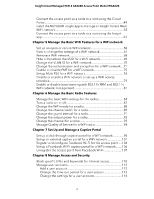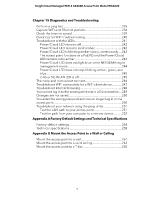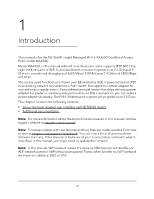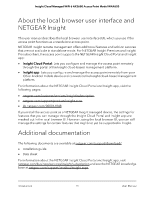Netgear WAX620 User Manual - Page 6
Manage the Basic WiFi Features for a WiFi network
 |
View all Netgear WAX620 manuals
Add to My Manuals
Save this manual to your list of manuals |
Page 6 highlights
Insight Cloud Managed WiFi 6 AX3600 Access Point Model WAX620 Connect the access point as a node to a root using the Cloud Portal...49 Install the NETGEAR Insight app to manage an Insight Instant Mesh WiFi network 52 Connect the access point as a node to a root using the Insight app...53 Chapter 5 Manage the Basic WiFi Features for a WiFi network Set up an open or secure WiFi network 58 View or change the settings of a WiFi network 67 Remove a WiFi network 68 Hide or broadcast the SSID for a WiFi network 69 Change the VLAN ID for a WiFi network 70 Change the authentication and encryption for a WiFi network....71 Enable or disable PMF for a WiFi network 75 Set up Multi PSK for a WiFi network 76 Disable or enable a WiFi network or set up a WiFi activity schedule 79 Enable or disable band steering with 802.11k RRM and 802.11v WiFi network management 81 Chapter 6 Manage the Basic Radio Features Manage the basic WiFi settings for the radios 84 Turn a radio on or off 87 Change the WiFi mode for a radio 88 Change the channel width for a radio 89 Change the guard interval for a radio 91 Change the output power for a radio 92 Change the channel for a radio 93 Manage Quality of Service for a WiFi radio 94 Chapter 7 Set Up and Manage a Captive Portal Set up a click-through captive portal for a WiFi network 98 Set up an external captive portal for a WiFi network 101 Register and configure Facebook Wi-Fi for the access point.....104 Set up a Facebook Wi-Fi captive portal for a WiFi network........106 Unregister the access point from Facebook Wi-Fi 107 Chapter 8 Manage Access and Security Block specific URLs and keywords for Internet access 110 Manage user accounts 112 Add a user account 112 Change the time-out period for a user session 113 Change the settings for a user account 114 6