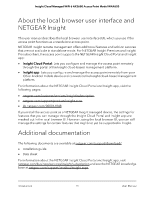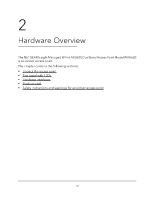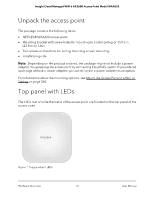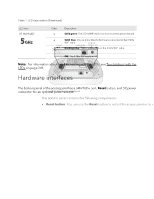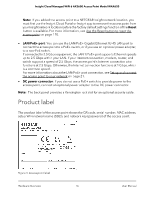Netgear WAX620 User Manual - Page 16
Product label
 |
View all Netgear WAX620 manuals
Add to My Manuals
Save this manual to your list of manuals |
Page 16 highlights
Insight Cloud Managed WiFi 6 AX3600 Access Point Model WAX620 Note: If you added the access point to a NETGEAR Insight network location, you must first use the Insight Cloud Portal or Insight app to remove the access point from your Insight network location before the factory default settings function of the Reset button is available. For more information, see Use the Reset button to reset the access point on page 170. • LAN/PoE+ port: You can use the LAN/PoE+ Gigabit Ethernet RJ-45 LAN port to connect the access point to a PoE+ switch, or if you use an optional power adapter, to a non-PoE switch. If connected to 2.5 Gbps equipment, the LAN 1/PoE+ port supports Ethernet speeds up to 2.5 Gbps within your LAN. If your Internet connection, modem, router, and switch support a speed of 2.5 Gbps, the access point's Internet connection also functions at 2.5 Gbps. Otherwise, the Internet connection functions at 1 Gbps, which is a common speed. For more information about the LAN/PoE+ port connection, see Set up and connect the access point to your network on page 21. • DC power connector: If you do not use a PoE+ switch to provide power to the access point, connect an optional power adapter to the DC power connector. Note: The back panel provides a Kensington lock slot for an optional security cable. Product label The product label of the access point shows the QR code, serial number, MAC address, setup WiFi network name (SSID), and network key (password) of the access point. Figure 3. Access point label Hardware Overview 16 User Manual