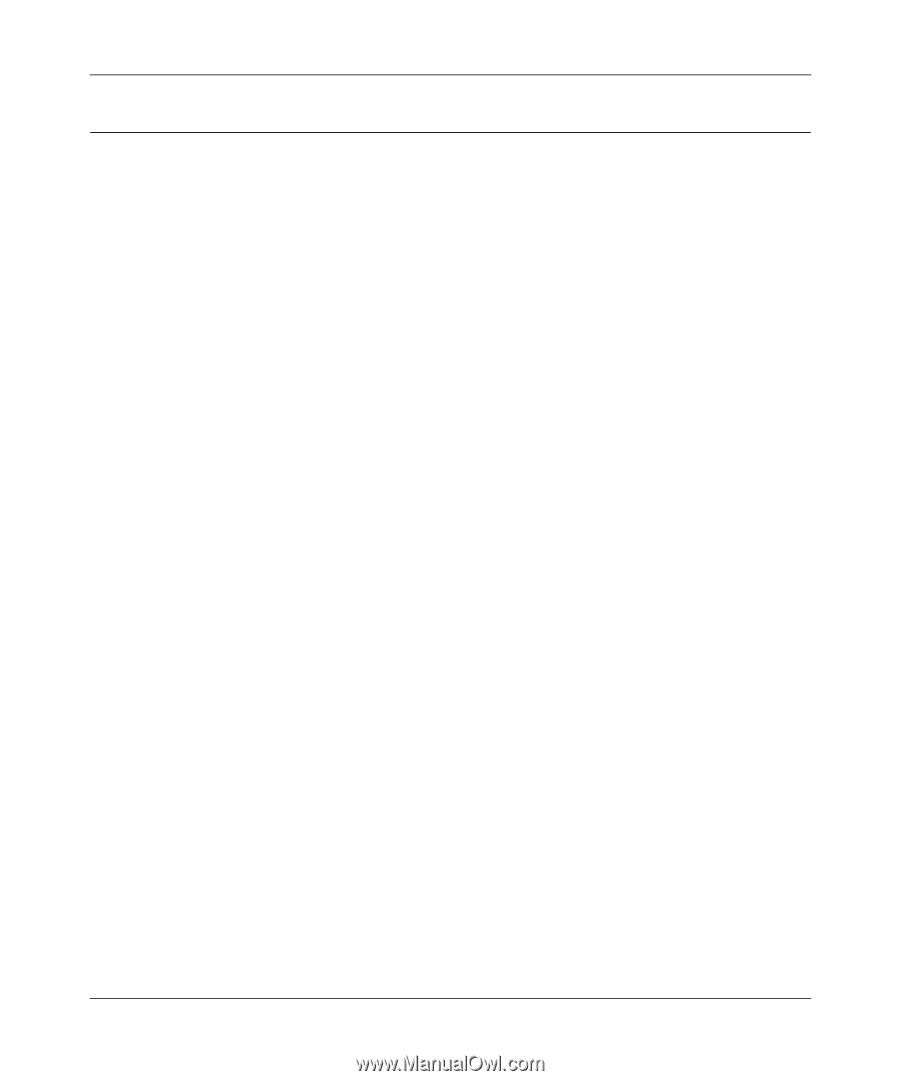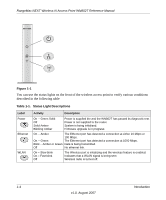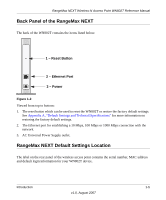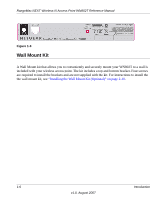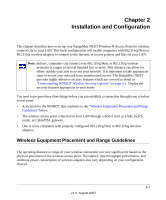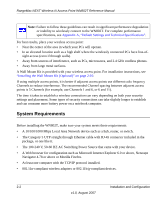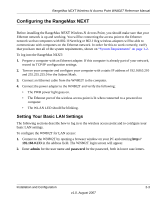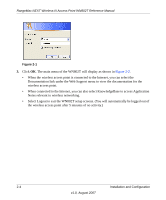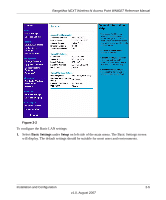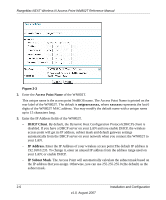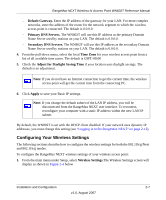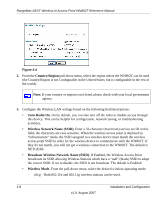Netgear WN802Tv1 WN802T User Manual - Page 21
Configuring the RangeMax NEXT, Setting Your Basic LAN Settings
 |
View all Netgear WN802Tv1 manuals
Add to My Manuals
Save this manual to your list of manuals |
Page 21 highlights
RangeMax NEXT Wireless-N Access Point WN802T Reference Manual Configuring the RangeMax NEXT Before installing the RangeMax NEXT Wireless-N Access Point, you should make sure that your Ethernet network is up and working. You will be connecting the access point to the Ethernet network so that computers with 802.11Next/b/g or 802.11b/g wireless adapters will be able to communicate with computers on the Ethernet network. In order for this to work correctly, verify that you have met all of the system requirements, shown on "System Requirements" on page 1-2. To log into the RangeMax NEXT: 1. Prepare a computer with an Ethernet adapter. If this computer is already part of your network, record its TCP/IP configuration settings. 2. Turn on your computer and configure your computer with a static IP address of 192.168.0.210 and 255.255.255.0 for the Subnet Mask. 3. Connect an Ethernet cable from the WN802T to the computer. 4. Connect the power adapter to the WN802T and verify the following: • The PWR power light goes on. • The Ethernet port of the wireless access point is lit when connected to a powered on computer. • The WLAN LED should be blinking. Setting Your Basic LAN Settings The following sections describe how to log in to the wireless access point and to configure your basic LAN settings. To configure the WN802T for LAN access: 1. Connect to the WN802T by opening a browser window on your PC and entering http:// 192.168.0.233 in the address field. The WN802T login screen will appear. 2. Enter admin for the user name and password for the password, both in lower case letters. Installation and Configuration 2-3 v1.0, August 2007