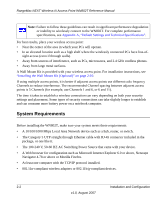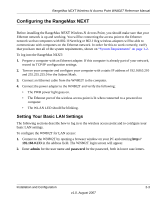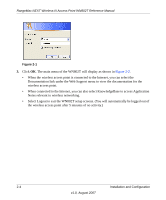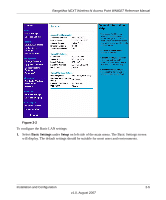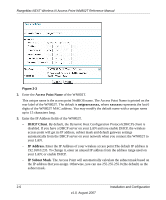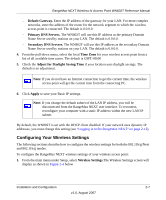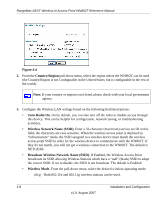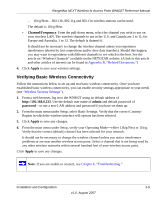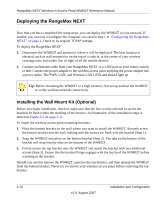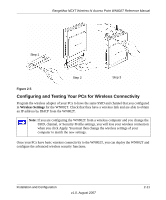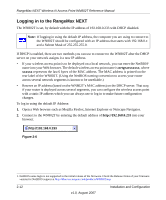Netgear WN802Tv1 WN802T User Manual - Page 25
Configuring Your Wireless Settings, Default Gateway., Primary DNS Servers., Time Zone - router setup
 |
View all Netgear WN802Tv1 manuals
Add to My Manuals
Save this manual to your list of manuals |
Page 25 highlights
RangeMax NEXT Wireless-N Access Point WN802T Reference Manual - Default Gateway. Enter the IP address of the gateway for your LAN. For more complex networks, enter the address of the router for the network segment to which the wireless access point is connected. The default is 0.0.0.0. - Primary DNS Servers. The WN802T will use this IP address as the primary Domain Name Server used by stations on your LAN. The default is 0.0.0.0. - Secondary DNS Servers. The WN802T will use this IP address as the secondary Domain Name Server used by stations on your LAN. The default is 0.0.0.0. 4. From the pull-down menu, select the local Time Zone for your wireless access point from a list of all available time zones. The default is GMT.-08:00 5. Check the Adjust for Daylight Saving Time if your location uses daylight savings. The default is no adjustment. Note: If you do not have an Internet connection to get the current time, the wireless access point will get the current time from the connecting PC. 6. Click Apply to save your Basic IP settings. Note: If you change the default subnet of the LAN IP address, you will be disconnected from the RangeMax NEXT user interface. To reconnect, reconfigure your computer with a static IP address within the new LAN IP subnet. By default, the WN802T is set with the DHCP client disabled. If your network uses dynamic IP addresses, you must change this setting (see "Logging in to the RangeMax NEXT" on page 2-12), Configuring Your Wireless Settings The following sections describe how to configure the wireless settings for both the 802.11b/g/Next and 802.11b/g modes. To configure the RangeMax NEXT wireless settings of your wireless access point: 1. From the main menu under Setup, select Wireless Settings.The Wireless Settings screen will display as shown in Figure 2-4 below Installation and Configuration 2-7 v1.0, August 2007