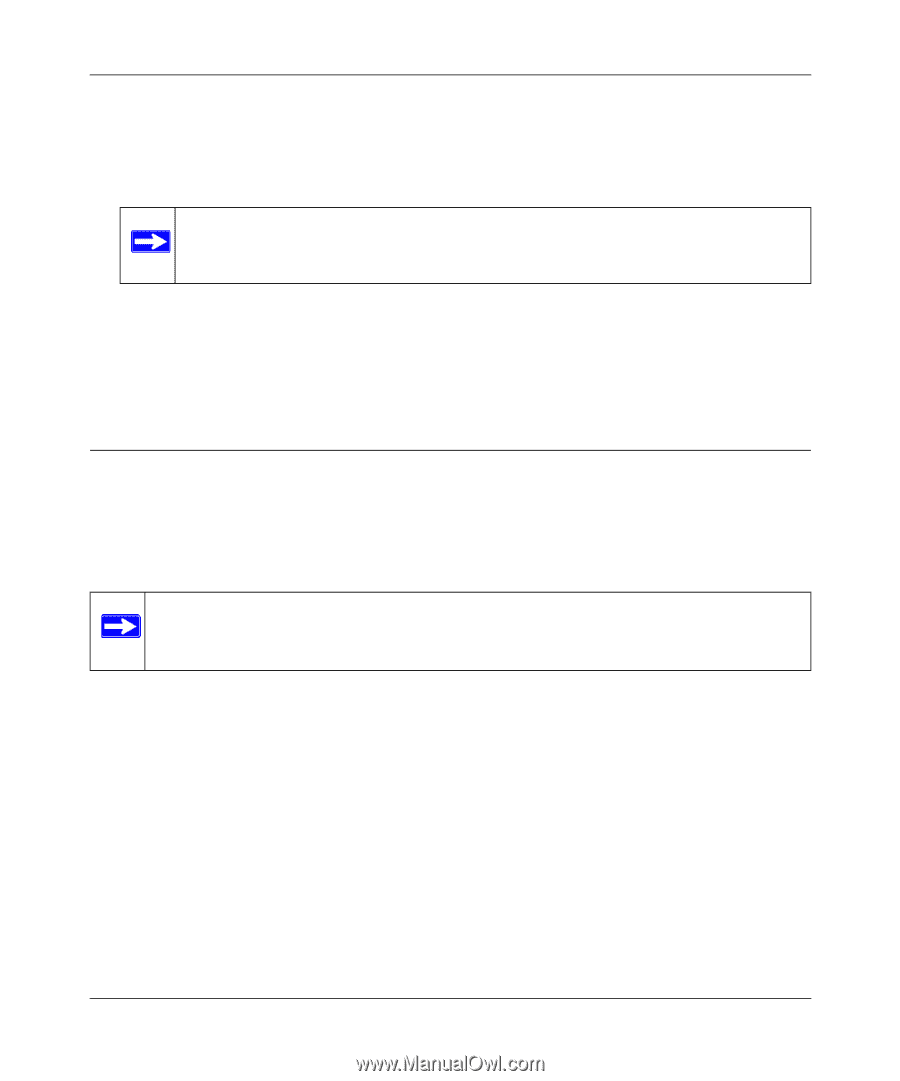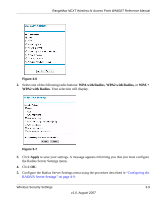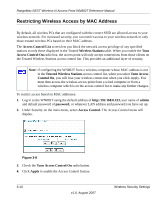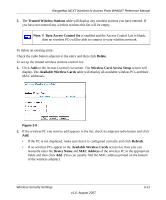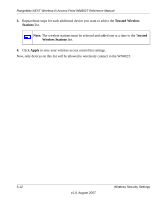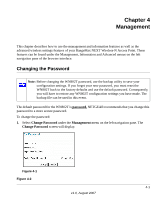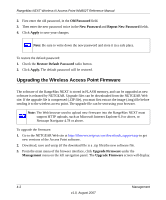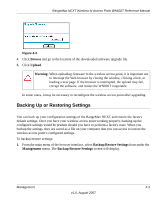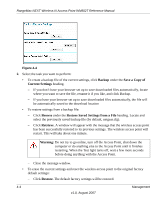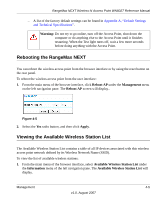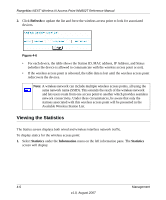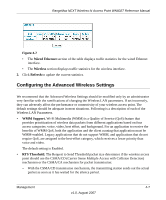Netgear WN802Tv1 WN802T User Manual - Page 46
Upgrading the Wireless Access Point Firmware, Old Password, Repeat New Password, Apply
 |
View all Netgear WN802Tv1 manuals
Add to My Manuals
Save this manual to your list of manuals |
Page 46 highlights
RangeMax NEXT Wireless-N Access Point WN802T Reference Manual 2. First enter the old password, in the Old Password field. 3. Then enter the new password twice in the New Password and Repeat New Password fields. 4. Click Apply to save your changes. Note: Be sure to write down the new password and store it in a safe place. To restore the default password: 1. Check the Restore Default Password radio button. 2. Click Apply. The default password will be restored. Upgrading the Wireless Access Point Firmware The software of the RangeMax NEXT is stored in FLASH memory, and can be upgraded as new software is released by NETGEAR. Upgrade files can be downloaded from the NETGEAR Web site. If the upgrade file is compressed (.ZIP file), you must first extract the image (.img) file before sending it to the wireless access point. The upgrade file can be sent using your browser. Note: The Web browser used to upload new firmware into the RangeMax NEXT must support HTTP uploads, such as Microsoft Internet Explorer 6.0 or above, or Netscape Navigator 4.78 or above. To upgrade the firmware: 1. Go to the NETGEAR Web site at http://kbserver.netgear.com/downloads_support.asp to get new versions of the Access Point software. 2. Download, save and unzip (if the download file is a .zip file) the new software file. 3. From the main menu of the browser interface, click Upgrade Firmware under the Management menu on the left navigation panel. The Upgrade Firmware screen will display. 4-2 Management v1.0, August 2007