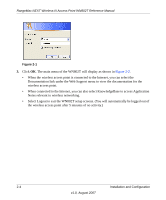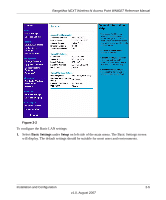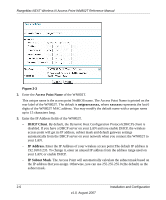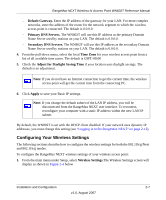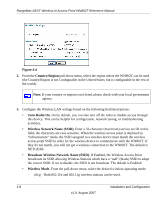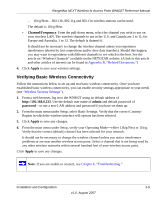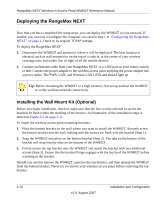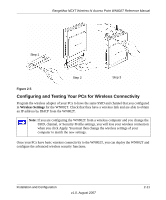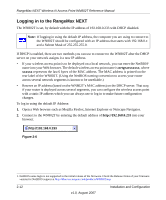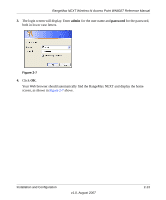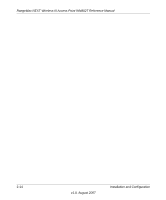Netgear WN802Tv1 WN802T User Manual - Page 27
Verifying Basic Wireless Connectivity, Channel/Frequency, Apply, admin, password
 |
View all Netgear WN802Tv1 manuals
Add to My Manuals
Save this manual to your list of manuals |
Page 27 highlights
RangeMax NEXT Wireless-N Access Point WN802T Reference Manual - 11b/g/Next - 802.11b, 802.11g and 802.11n wireless stations can be used. The default is 11b/g/Next • Channel/Frequency. From the pull-down menu, select the channel you wish to use on your wireless LAN. The wireless channels to use in the U.S. and Canada are 1 to 11; for Europe and Australia, 1 to 13. The default is channel 6. It should not be necessary to change the wireless channel unless you experience interference (shown by lost connections and/or slow data transfers). Should this happen, you may want to experiment with different channels to see which is the best. See the article on "Wireless Channels" available on the NETGEAR website. (A link to this article and other articles of interest can be found in Appendix B, "Related Documents.") 4. Click Apply to save your wireless settings. Verifying Basic Wireless Connectivity Follow the instructions below to set up and test basic wireless connectivity. Once you have established basic wireless connectivity, you can enable security settings appropriate to your needs (see "Wireless Security Settings"). 1. From a web browser, log in to the WN802T using its default address of http://192.168.0.233. Use the default user name of admin and default password of password-or use a new LAN address and password if you have set them up. 2. From the main menu under Setup, select Basic Settings. Verify that the correct Country/ Region in which the wireless interface will operate has been selected. 3. Click Apply to save any changes. 4. From the main menu under Setup, verify your Operating Mode-either 11b/g/Next or 11b/g. Verify that the correct (default) channel has been selected for your network. It should not be necessary to change the wireless channel unless you notice interference problems or are near another wireless access point. Select a channel that is not being used by any other wireless networks within several hundred feet of your wireless access point. Click Apply to save any changes. Note: If you are unable to connect, see Chapter 6, "Troubleshooting." Installation and Configuration 2-9 v1.0, August 2007