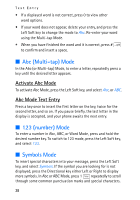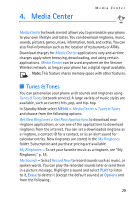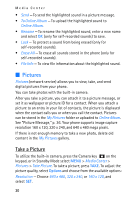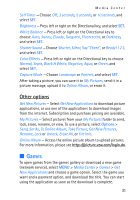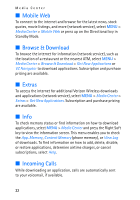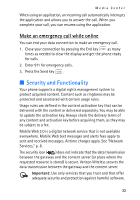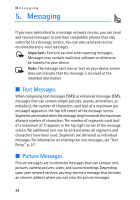Nokia 2605 Nokia 2605 classic User Guide in English - Page 30
Media Center, Tunes & Tones - price
 |
View all Nokia 2605 manuals
Add to My Manuals
Save this manual to your list of manuals |
Page 30 highlights
4. Media Center Media Center Media Center (network service) allows you to personalize your phone to your own lifestyle and tastes. You can download ringtones, music, sounds, pictures, games, news, information, tools, and extras. You can also find information such as the location of restaurants or ATMs. Download charges for Media Center applications vary and airtime charges apply when browsing, downloading, and using certain applications. Media Center can be used anywhere on the Verizon Wireless network, as long as your phone has a digital signal available. Note: This feature shares memory space with other features. ■ Tunes & Tones You can personalize your phone with sounds and ringtones using Tunes & Tones (network service). A large variety of music styles are available, such as current hits, pop, and hip-hop. In Standby Mode select MENU > Media Center > Tunes & Tones and choose from the following options: Get New Ringtones > Get New Applications to download new ringtone applications, or use one of the applications to download ringtones from the internet. You can set a downloaded ringtone as a ringtone, a contact ID for a contact, or as an alert sound for calendar entries. New ringtones are stored in the My Ringtones folder. Subscription and purchase pricing are available. My Ringtones - To set your favorite music as a ringtone, see "My Ringtones," p. 55. My Sounds - Select Record New to record sounds such as music, or spoken words. You can play the recorded sounds later or send them in a picture message. Highlight a sound and select PLAY to listen to it, Erase to delete it (except the default sounds) or Options and from the following: 29