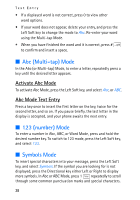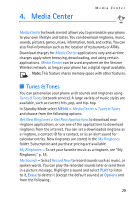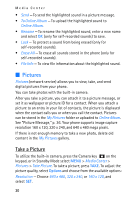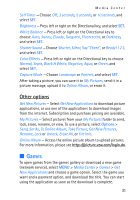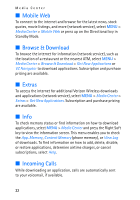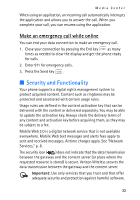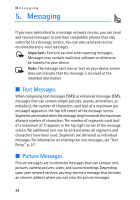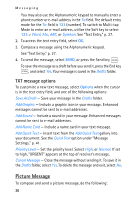Nokia 2605 Nokia 2605 classic User Guide in English - Page 32
Games, Other options - how to unlock
 |
View all Nokia 2605 manuals
Add to My Manuals
Save this manual to your list of manuals |
Page 32 highlights
Media Center Self Timer - Choose Off, 3 seconds, 5 seconds, or 10 seconds, and select SET. Brightness - Press left or right on the Directional key, and select SET. White Balance - Press left or right on the Directional key to choose Auto, Sunny, Cloudy, Tungsten, Fluorescent, or Darkness, and select SET. Shutter Sound - Choose Shutter, Silent, Say "Cheez", or Ready! 1 2 3, and select SET. Color Effects - Press left or right on the Directional key to choose Normal, Sepia, Black & White, Negative, Aqua, or Green, and select SET. Capture Mode - Choose Landscape or Portrait, and select SET. After taking a picture, you can save it to My Pictures, send it in a picture message, upload it to Online Album, or erase it. Other options Get New Pictures - Select Get New Applications to download picture applications, or use one of the applications to download images from the internet. Subscription and purchase pricing are available. My Pictures - Select pictures from your My Pictures folder to send, lock, erase, rename, or view. To use a picture, select Options > Send, Set As, To Online Album, Take Picture, Get New Pictures, Rename, Lock or Unlock, Erase All, or File Info. Online Album - Access the online picture album to upload pictures. For more information, please see https://picture.vzw.com/login.do. ■ Games To open games from the games gallery or download a new game (network service), select MENU > Media Center > Games > Get New Applications and choose a game option. Select the game you want and a payment option, and download the title. You can start using the application as soon as the download is complete. 31