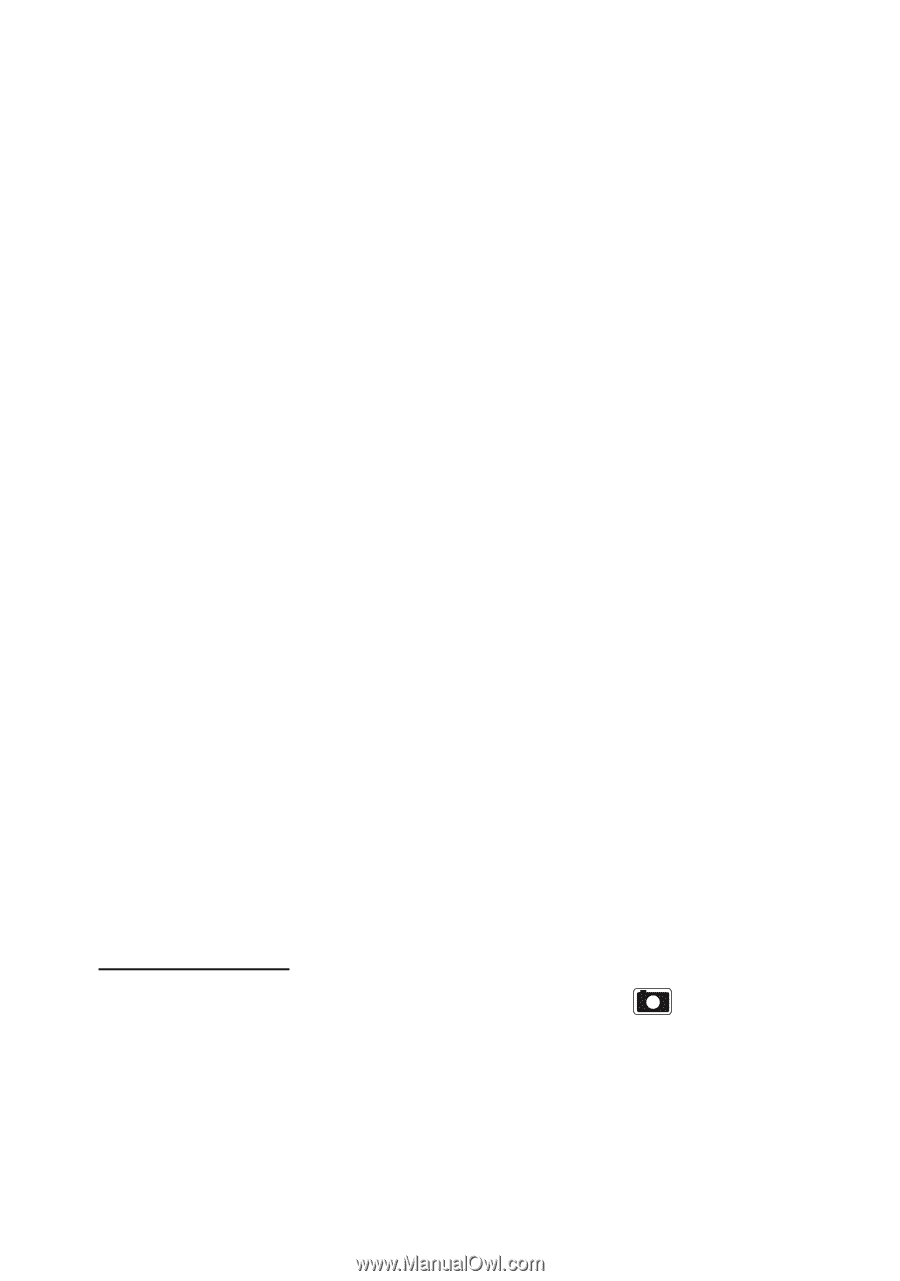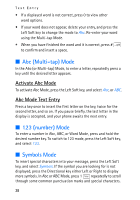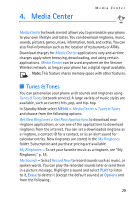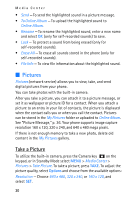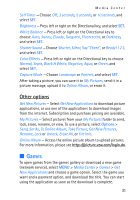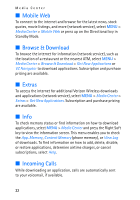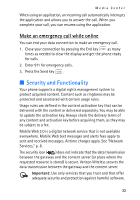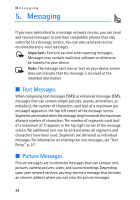Nokia 2605 Nokia 2605 classic User Guide in English - Page 31
Pictures, Take a Picture
 |
View all Nokia 2605 manuals
Add to My Manuals
Save this manual to your list of manuals |
Page 31 highlights
Media Center • Send - To send the highlighted sound in a picture message. • To Online Album - To upload the highlighted sound to Online Album. • Rename - To rename the highlighted sound, enter a new name and select OK (only for self-recorded sounds) to save. • Lock - To protect a sound from being erased (only for self-recorded sounds). • Erase All - To erase all sounds stored in the phone (only for self-recorded sounds). • File Info - To view file information about the highlighted sound. ■ Pictures Pictures (network service) allows you to view, take, and send digital pictures from your phone. You can take photos with the built-in camera. After you take a picture, you can attach it to a picture message, or set it as wallpaper or picture ID for a contact. When you attach a picture to an entry in your list of contacts, the picture is displayed when the contact calls you or when you call the contact. Pictures can be stored in the My Pictures folder or uploaded to Online Album. See "Picture Message," p. 36. Your phone supports image capture resolution 160 x 120, 320 x 240, and 640 x 480 mega pixels. If there is not enough memory to take a new photo, delete old content in the My Pictures gallery. Take a Picture To utilize the built-in camera, press the Camera key on the keypad, or in Standby Mode select MENU > Media Center > Pictures > Take Picture. To take a picture, press TAKE. To adjust the picture quality, select Options and choose from the available options: Resolution - Choose 640 x 480, 320 x 240, or 160 x 120, and select SET. 30