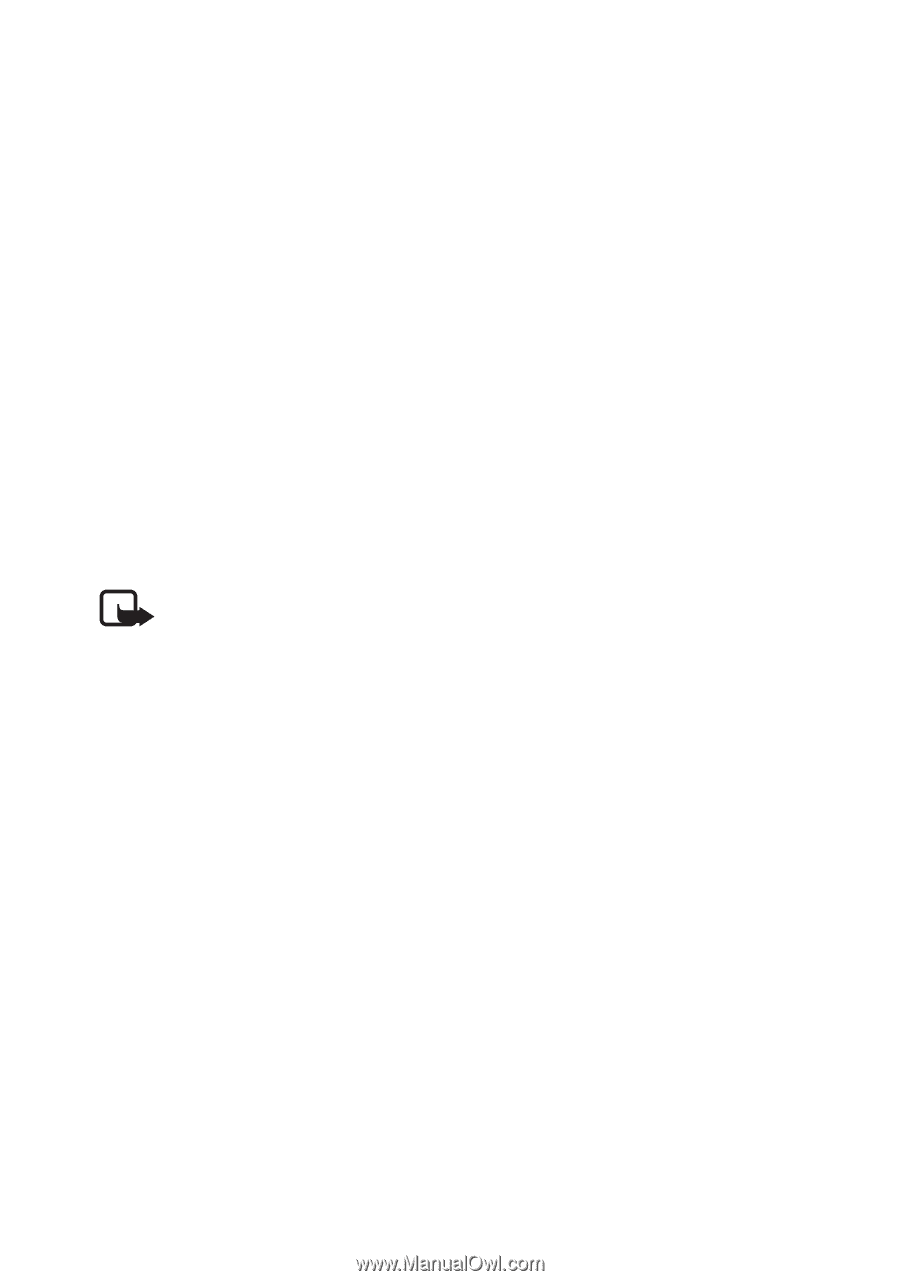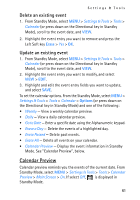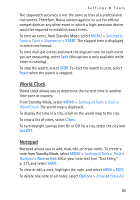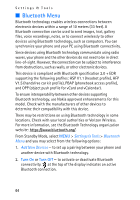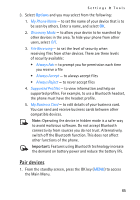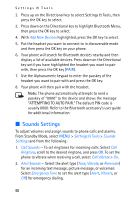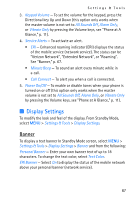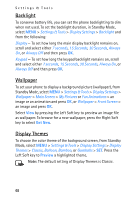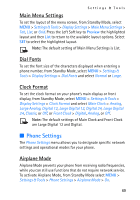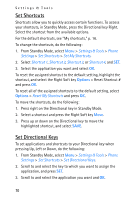Nokia 2605 Nokia 2605 classic User Guide in English - Page 67
Sounds Settings - accessories
 |
View all Nokia 2605 manuals
Add to My Manuals
Save this manual to your list of manuals |
Page 67 highlights
Settings & Tools 2. Press up on the Directional key to select Settings & Tools, then press the OK key to select. 3. Press down on the Directional key to highlight Bluetooth Menu, then press the OK key to select. 4. With Add New Devices highlighted, press the OK key to select. 5. Put the headset you want to connect to in discoverable mode and then press the OK key on your phone. 6. Your phone will search for Bluetooth devices nearby and then display a list of available devices. Press down on the Directional key until you have highlighted the headset you want to pair with, then press the OK key (PAIR). 7. Use the Alphanumeric keypad to enter the passkey of the headset you want to pair with and press the OK key. 8. Your phone will then pair with the headset. Note: The phone automatically attempts to send a passkey of "0000" to the device and shows the message "ATTEMPTING TO AUTO PAIR." The default PIN code is usually 0000. Refer to the Bluetooth accessory's user guide for additional information. ■ Sounds Settings To adjust volumes and assign sounds to phone calls and alarms. From Standby Mode, select MENU > Settings & Tools > Sounds Settings and from the following: 1. Call Sounds - To set ringtones for incoming calls. Select Call Ringtone, scroll to the desired ringtone, and press OK. To set the phone to vibrate when receiving a call, select Call Vibrate > On. 2. Alert Sounds - Select the alert type (Tone, Vibrate, or Reminder) for an incoming text message, picture message, or voicemail. Select Emergency Tone to set the alert type (Alert, Vibrate, or Off) for emergency dialing. 66