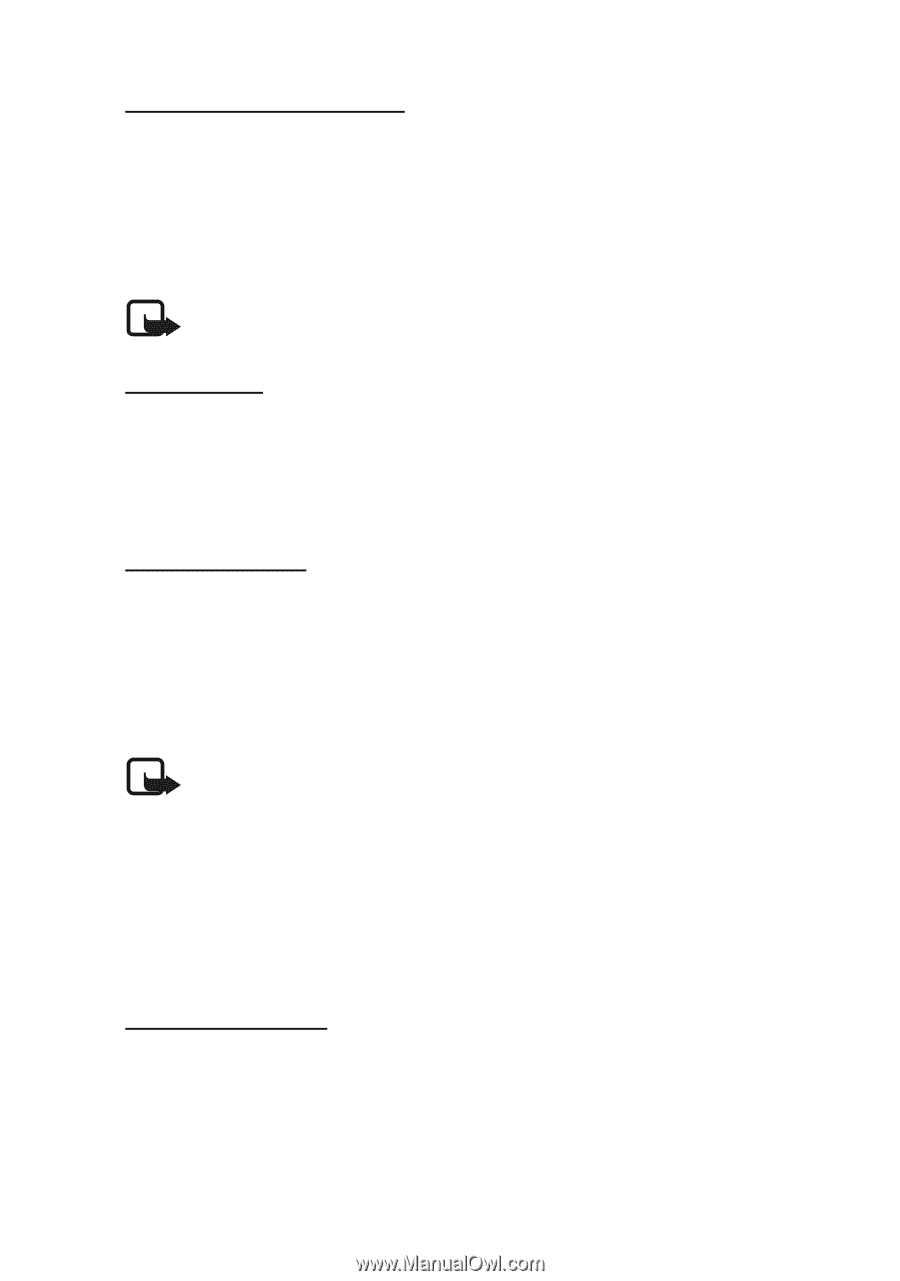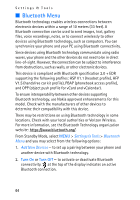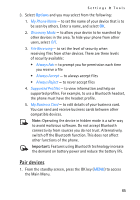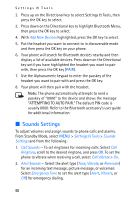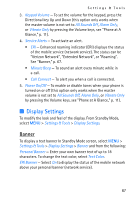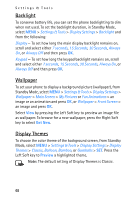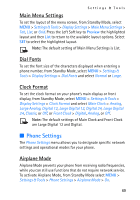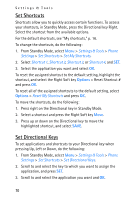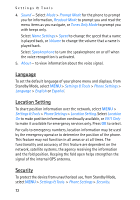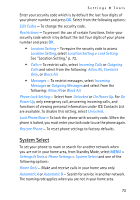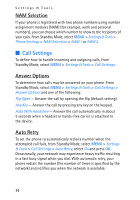Nokia 2605 Nokia 2605 classic User Guide in English - Page 70
Phone Settings, Main Menu Settings, Dial Fonts, Clock Format, Airplane Mode
 |
View all Nokia 2605 manuals
Add to My Manuals
Save this manual to your list of manuals |
Page 70 highlights
Settings & Tools Main Menu Settings To set the layout of the menu screen, from Standby Mode, select MENU > Settings & Tools > Display Settings > Main Menu Settings > Tab, List, or Grid. Press the Left Soft key to Preview the highlighted layout and then List to return to the available layout options. Select SET to select the highlighted layout. Note: The default setting of Main Menu Settings is List. Dial Fonts To set the font size of the characters displayed when entering a phone number, from Standby Mode, select MENU > Settings & Tools > Display Settings > Dial Fonts and select Normal or Large. Clock Format To set the clock format on your phone's main display or front display, from Standby Mode, select MENU > Settings & Tools > Display Settings > Clock Format and select Main Clock > Analog, Large Analog, Digital 12, Large Digital 12, Digital 24, Large Digital 24, Classic, or Off, or Front Clock > Digital, Analog, or Off. Note: The default settings of Main Clock and Front Clock are Large Digital 12 and Digital. ■ Phone Settings The Phone Settings menu allows you to designate specific network settings and operational modes for your phone. Airplane Mode Airplane Mode prevents your phone from receiving radio frequencies, while you can still use functions that do not require network service. To activate Airplane Mode, from Standby Mode select MENU > Settings & Tools > Phone Settings > Airplane Mode > On. 69