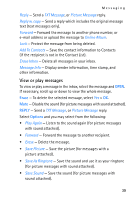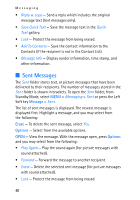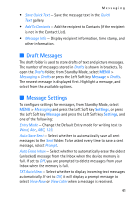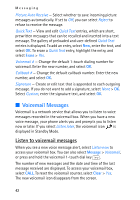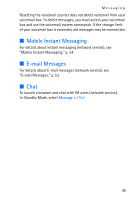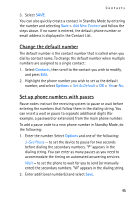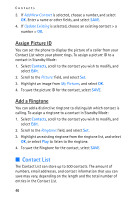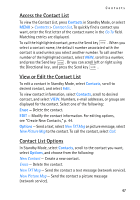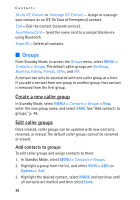Nokia 2605 Nokia 2605 classic User Guide in English - Page 45
Contacts, Create New Contacts
 |
View all Nokia 2605 manuals
Add to My Manuals
Save this manual to your list of manuals |
Page 45 highlights
Contacts 6. Contacts You can keep track of contact information in Contacts. Contact names are saved in Contacts memory, and each contact entry can contain multiple phone numbers and e-mail addresses. Contact entries can be assigned to 1-touch dials, picture IDs, ringtones, and caller groups. ■ Create New Contacts To add a contact to your Contact List: 1. Select MENU > Contacts > New Contact. 2. Scroll to each field, and enter the contact information for any of the following: Name: - the name of the contact, which is displayed in the Contact List. If no name is entered, the default phone number or email address is displayed in the Contact List. Mobile 1: - the primary mobile phone number for the contact. This is the default number for the contact. Home: - the home phone number for the contact Work: - the business phone number for the contact Email 1: - the primary e-mail address for the contact Group: - a caller group for the contact. See "Edit caller groups," p. 48. Picture: - a picture ID for the contact. See "Assign Picture ID," p. 46. Ringtone: - a distinctive ringtone for the caller. See "Add a Ringtone," p. 46. Mobile 2: - the secondary mobile phone number for the contact Fax: - the fax number for the contact Email 2: - the secondary e-mail address for the contact 44