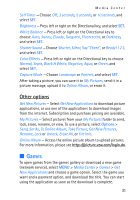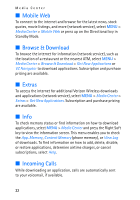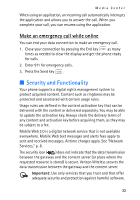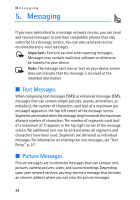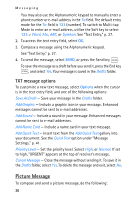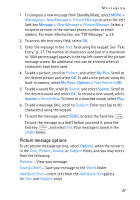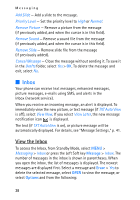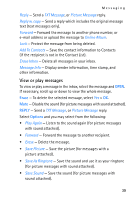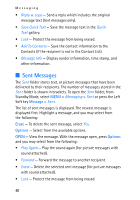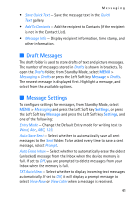Nokia 2605 Nokia 2605 classic User Guide in English - Page 37
Picture Message, TXT message options - manual
 |
View all Nokia 2605 manuals
Add to My Manuals
Save this manual to your list of manuals |
Page 37 highlights
Messaging You may also use the Alphanumeric keypad to manually enter a phone number or e-mail address in the To: field. The default entry mode for the To: field is 123 (number). To switch to Multi-tap Mode to enter an e-mail address, utilize the Soft key to select 123 > Word, Abc, ABC, or Symbols. See "Text Entry," p. 27. 2. To access the text entry field, select OK. 3. Compose a message using the Alphanumeric keypad. See "Text Entry," p. 27. 4. To send the message, select SEND, or press the Send key . To save the message as a draft before you send it, press the End key , and select Yes. Your message is saved in the Drafts folder. TXT message options To customize a new text message, select Options when the cursor is in the text entry field, and one of the following options: Save As Draft - Save your message in the Drafts folder. Add Graphic - Include a graphic icon in your message. Enhanced messages cannot be sent to e-mail addresses. Add Sound - Include a sound in your message. Enhanced messages cannot be sent to e-mail addresses. Add Name Card - Include a name card in your text message. Add Quick Text - Insert text from the Add Quick Text gallery into your document. See the Quick Text option under "Message Settings," p. 41. Priority Level - Set the priority level. Select High, or Normal. If set to high, "URGENT" appears at the top of receiver's message. Cancel Message - Close the message without sending it. To save it in the Drafts folder, select Yes. To delete the message and exit, select No. Picture Message To compose and send a picture message, do the following: 36