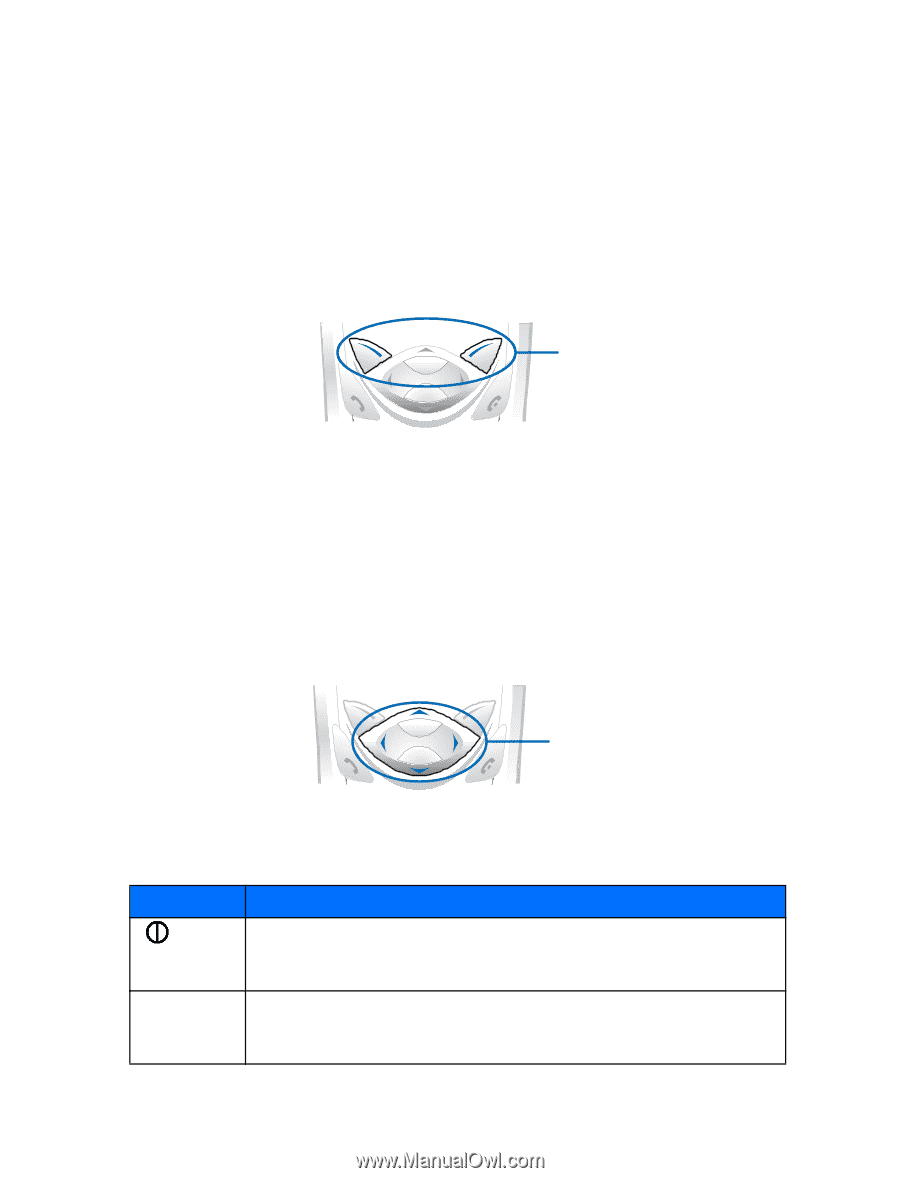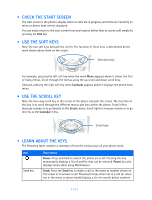Nokia 3589i Nokia 3589i User Guide in English - Page 15
Check The Start Screen, Use The Soft Keys, Use The Scroll Key, Learn About The Keys
 |
UPC - 844602105455
View all Nokia 3589i manuals
Add to My Manuals
Save this manual to your list of manuals |
Page 15 highlights
• CHECK THE START SCREEN The start screen is the phone's display when no calls are in progress, and there are currently no menu or phone book entries displayed. You can easily return to the start screen from any location (other than an active call) simply by pressing the End key. • USE THE SOFT KEYS Note the two soft keys beneath the screen. The function of these keys is determined by the word shown above them on the screen. Selection keys For example, pressing the left soft key when the word Menu appears above it shows the first of many menus. Scroll through the menus using the up scroll and down scroll keys. Likewise, pressing the right soft key when Contacts appears above it displays the phone book menu. • USE THE SCROLL KEY Note the four-way scroll key in the center of the phone, beneath the screen. The function of this key is to scroll through the different menus and lists within the phone. Scroll left to decrease volume or to go directly to the Create menu. Scroll right to increase volume or to go directly to the Calendar menu. Scroll keys • LEARN ABOUT THE KEYS The following table contains a summary of how the various keys on your phone work. Key Send key Description Power: Press and hold to switch the phone on or off. Pressing this key momentarily displays a list of profiles that can be selected. Power key also displays menu while using Minibrowser. Send: Press the Send key to make a call to the name or number shown on the screen or to answer a call. Pressing this key when not in a call (or when not in the menu or phone book) displays a list of recently dialed numbers. [ 10 ]