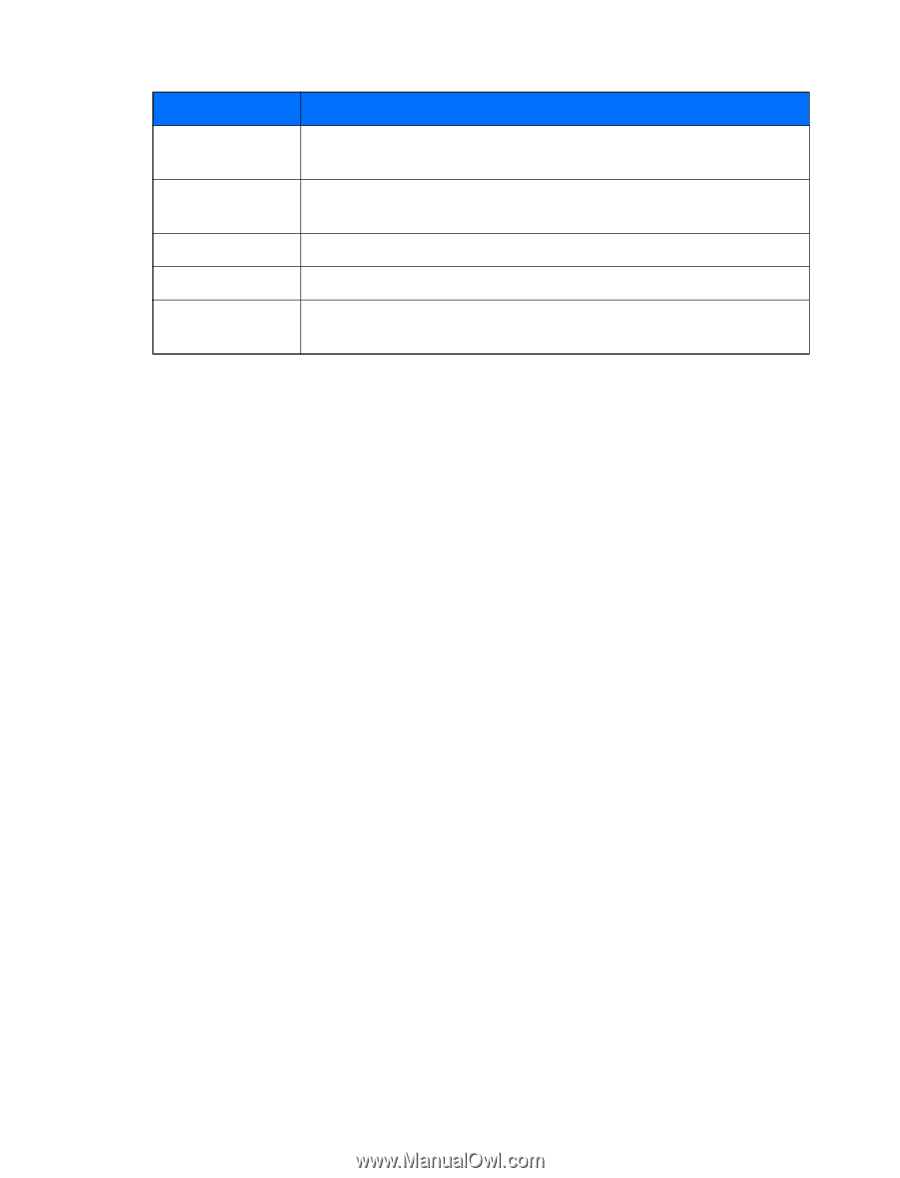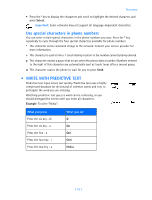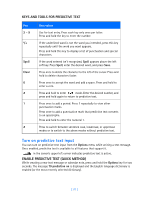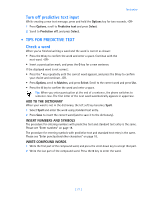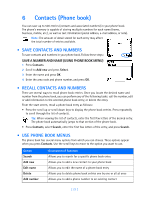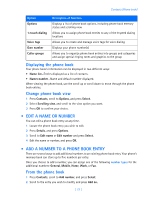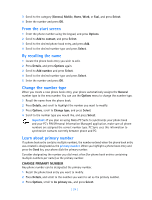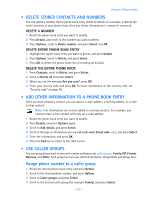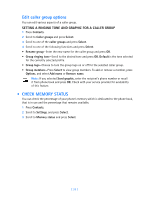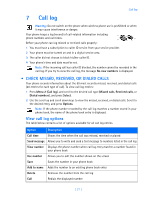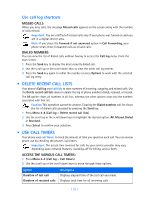Nokia 3589i Nokia 3589i User Guide in English - Page 28
Displaying the phone book, Change phone book view, EDIT A NAME OR NUMBER, ADD A NUMBER TO A PHONE
 |
UPC - 844602105455
View all Nokia 3589i manuals
Add to My Manuals
Save this manual to your list of manuals |
Page 28 highlights
Contacts (Phone book) Option Options 1-touch dialing Voice tags Own number Caller groups Description of function Displays a list of phone book options, including phone book memory status and scrolling view. Allows you to assign phone book entries to any of the 8 speed dialing locations Allows you to create and manage voice tags for voice dialing Displays your phone number(s) Allows you to organize phone book entries into groups and categories and assign special ringing tones and graphics to the group Displaying the phone book Your phone book's information can be displayed in two different ways: • Name list-Entries displayed as a list of contacts. • Name+number-Name and default number displayed. When viewing the phone book, use the scroll up or scroll down to move through the phone book entries. Change phone book view 1 Press Contacts, scroll to Options, and press Select. 2 Select Scrolling view, and scroll to the view option you want. 3 Press OK to confirm your choice. • EDIT A NAME OR NUMBER You can edit a phone book entry at any time. 1 Locate the phone book entry you wish to edit. 2 Press Details, and press Options. 3 Scroll to Edit name or Edit number and press Select. 4 Edit the name or number, and press OK. • ADD A NUMBER TO A PHONE BOOK ENTRY There are several ways to add additional numbers to an existing phone book entry. Your phone's memory book can store up to five numbers per entry. Once you choose to add a number, you can assign one of the following number types for the additional numbers: General, Mobile, Home, Work, or Fax. From the phone book 1 Press Contacts, scroll to Add number, and press Select. 2 Scroll to the entry you wish to modify, and press Add no. [ 23 ]