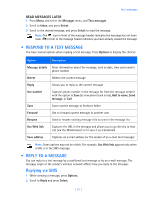Nokia 3589i Nokia 3589i User Guide in English - Page 45
Set a ringing tone, Set ringing volume, Wallpaper
 |
UPC - 844602105455
View all Nokia 3589i manuals
Add to My Manuals
Save this manual to your list of manuals |
Page 45 highlights
Option Description Beep once The phone beeps once to indicate an incoming call. Silent The phone makes no sound. Important: The Silent or Beep once ringing option disables any melody you may choose. To hear a ringing tone while editing, make sure a different ringing option is selected. Your phone can vibrate, indicating an incoming call (in addition to playing a ringing tone). Enabling a vibrating alert while selecting the Silent option causes your phone only to vibrate on incoming call. Important: The phone does not vibrate when connected to or placed in a charging device. Important: If you choose Off, no keypad tones are heard. The Silent profile automatically turns keypad tones off. Set a ringing tone A ringing tone is the melody your phone plays when you receive a call. You can set the ringing tone to a specific sound effect, or to a melody. Your phone has two types of ring tones. It can store MIDI tones and buzzer tones. Important: The Silent or Beep once ringing option disables any melody. To hear a ringing tone while editing, make sure one of the other ringing options is selected. 1 From a profile's Customize menu, scroll to Ringing tone and press Select. 2 Scroll through the options and listen until you hear a tone you want and press Select. Set ringing volume You can set the default ringing volume for incoming calls and alert tones. • From a profile's Customize menu, scroll to Ringing volume and press Select. • Scroll to an option and listen. When you hear the ringing volume you wish to use, press Select. Wallpaper You can set your phone to display a background picture (wallpaper) on the start screen. Wallpaper is only shown when the phone is in idle state. Some pictures are pre-saved in the graphics folder of the Gallery menu. You can also transfer images with from your PC and then save them in the Gallery. Your phone supports JPEG, GIF, TIFF, BMP, and PNG formats. SELECT WALLPAPER 1 Press Menu 4-4 (Settings > Display settings), and Select Wallpaper. After a brief pause, On, Off, and Change image appear in the display. 2 Select Change image from the list of options to activate wallpaper. 3 Use the scroll keys to browse the image gallery. When you arrive at the image of your choice, press Options, scroll to Set as wallpaper, and press Select. 4 If Replace current wallpaper? appears in the display, press OK. A message appears in the display confirming your selection. [ 40 ]