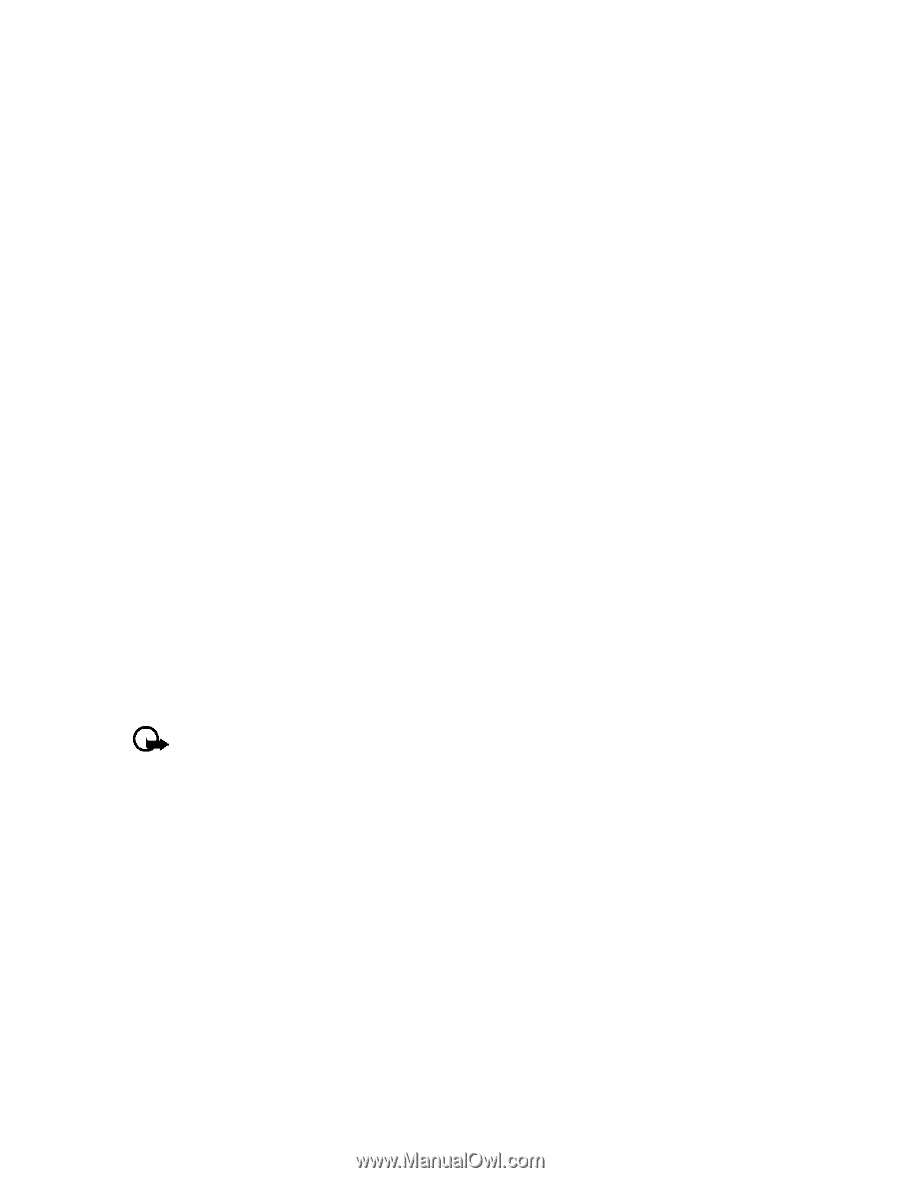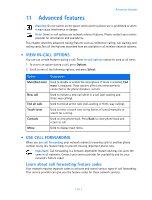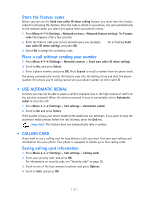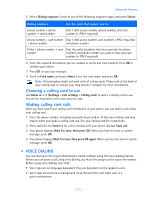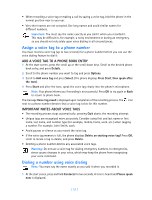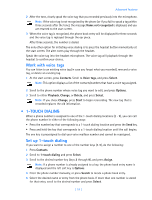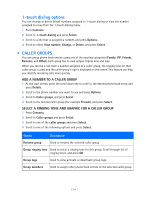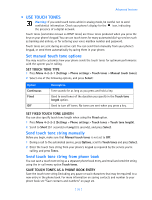Nokia 3589i Nokia 3589i User Guide in English - Page 55
Store the feature codes, Place a call without sending your number, USE AUTOMATIC REDIAL, CALLING
 |
UPC - 844602105455
View all Nokia 3589i manuals
Add to My Manuals
Save this manual to your list of manuals |
Page 55 highlights
Store the feature codes Before you can use the Send own caller ID when calling feature, you must store the feature codes for activating this feature. Once the code is stored in your phone, it is sent automatically to the network when you select this option from your phone's menu. 1 Press Menu 4-7-5 (Settings > Network services > Network feature setting). The Feature code field appears after a few seconds. 2 Enter the feature code your service provider gave you (example *67 for activating Send own caller ID when calling), and press OK. 3 Select No to assign the activation code. Place a call without sending your number 1 Press Menu 4-7-4 (Settings > Network services > Send own caller ID when calling). 2 Scroll to No, and press Select. 3 Enter a phone number, and press OK. Press Search to recall a number from the phone book. The phone automatically inserts the feature code into the dialing string and dials the phone number. The person you're calling cannot see your phone number on their caller ID. • USE AUTOMATIC REDIAL At times you may not be able to place a call (for example: due to the high volume of traffic on the wireless network). When the wireless network is busy or unavailable, select Automatic redial to retry the call. 1 Press Menu 4-1-2 (Settings > Call settings > Automatic redial). 2 Scroll to On and press Select. If the system is busy, your phone makes three additional call attempts. If you want to stop the automatic redial process before the last attempt, press the End key. Important: This feature does not automatically retry a number. • CALLING CARD If you wish to use a calling card for long distance calls, you must first save your calling card information into your phone. Your phone is equipped to handle up to four calling cards. Saving calling card information 1 Press Menu 4-1-7 (Settings > Call settings > Calling card). 2 Enter your security code, and press OK. For information on security code, see "Security code" on page 58. 3 Scroll to one of the four memory locations, and press Options. 4 Scroll to Edit, and press OK. [ 50 ]