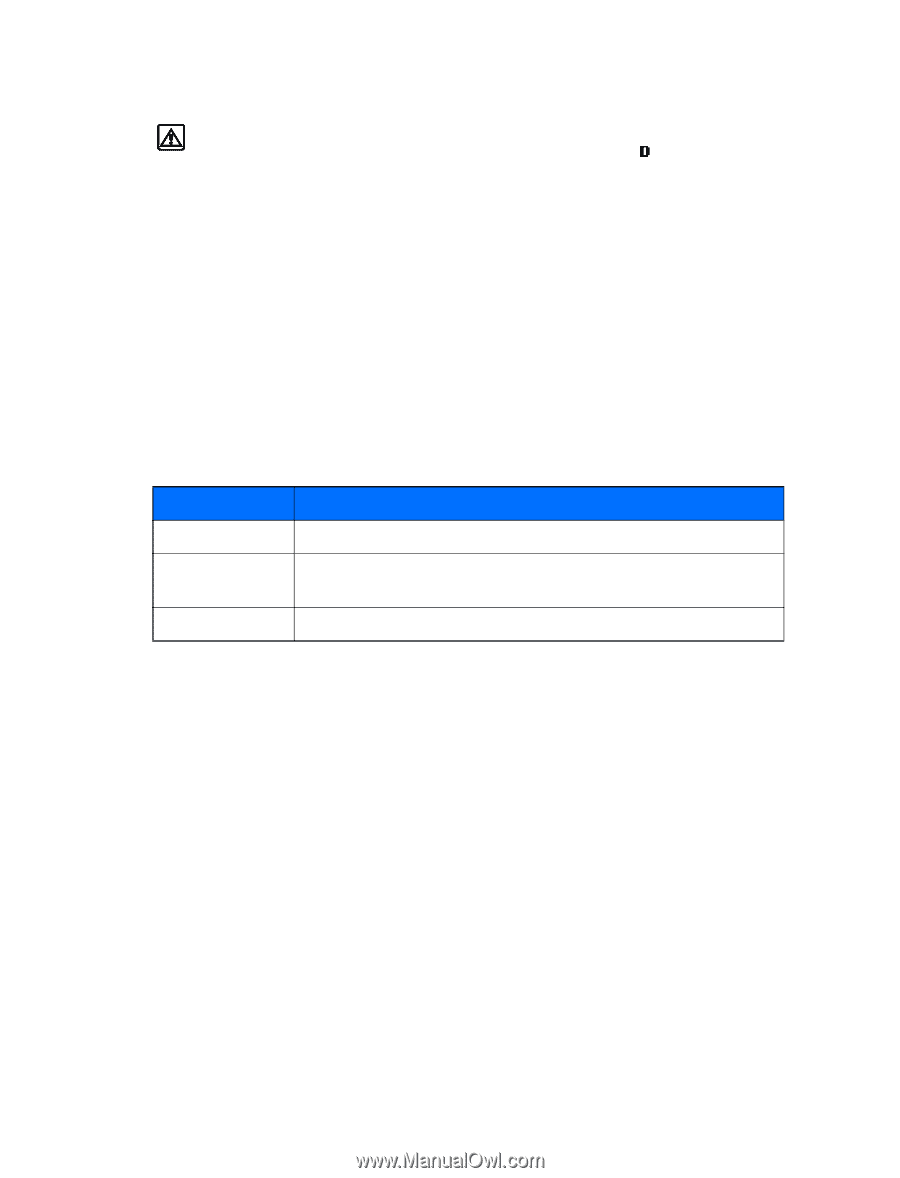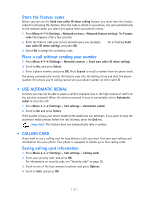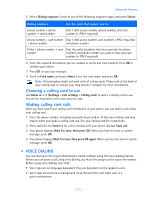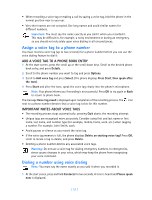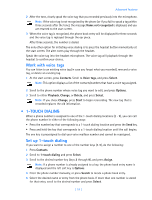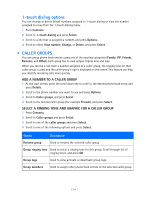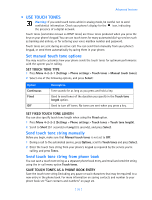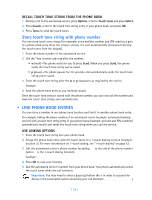Nokia 3589i Nokia 3589i User Guide in English - Page 60
USE TOUCH TONES, Set manual touch tone options, Send touch tone string manually, Send touch tone
 |
UPC - 844602105455
View all Nokia 3589i manuals
Add to My Manuals
Save this manual to your list of manuals |
Page 60 highlights
Advanced features • USE TOUCH TONES Warning: If you send touch tones while in analog mode, be careful not to send confidential information. Check your phone's display for the icon, indicating the presence of a digital network. Touch tones (sometimes known as DTMF tones) are those tones produced when you press the keys on your phone's keypad. You can use touch tones for many automated dial-up services such as banking and airlines, or for entering your voice mailbox number and password. Touch tones are sent during an active call. You can send them manually from your phone's keypad, or send them automatically by saving them in your phone. Set manual touch tone options You may need to customize how your phone sends the touch tones for optimum performance with the system you're calling. SET TOUCH TONE TYPE 1 Press Menu 4-2-2-1 (Settings > Phone settings > Touch tones > Manual touch tones). 2 Select one of the following options, and press Select: Option Continuous Fixed Off Description Tone sounds for as long as you press and hold a key. Used to send tones of the duration you specify in the Touch tone length option. Used to turn off tones. No tones are sent when you press a key. SET FIXED TOUCH TONE LENGTH You can also specify touch tone length when using the Fixed option. 1 Press Menu 4-2-2-2 (Settings > Phone settings > Touch tones > Touch tone length). 2 Scroll to Short (0.1 seconds) or Long (0.5 seconds), and press Select. Send touch tone string manually Before you begin, make sure that Manual touch tones is not set to Off. 1 During a call to the automated service, press Options, scroll to Touch tones and press Select. 2 Enter the touch tone string from your phone's keypad as required by the service you're calling, and press Tones. Send touch tone string from phone book You can save a touch tone string as a separate phone book entry, and recall and send the string using the in-call menu option Touch tones. SAVE TOUCH TONES AS A PHONE BOOK ENTRY Save the touch tone string (including any pause or wait characters that may be required) to a new entry in the phone book. For more information on saving contacts and number to your phone book see "Save contacts and numbers" on page 22. [ 55 ]