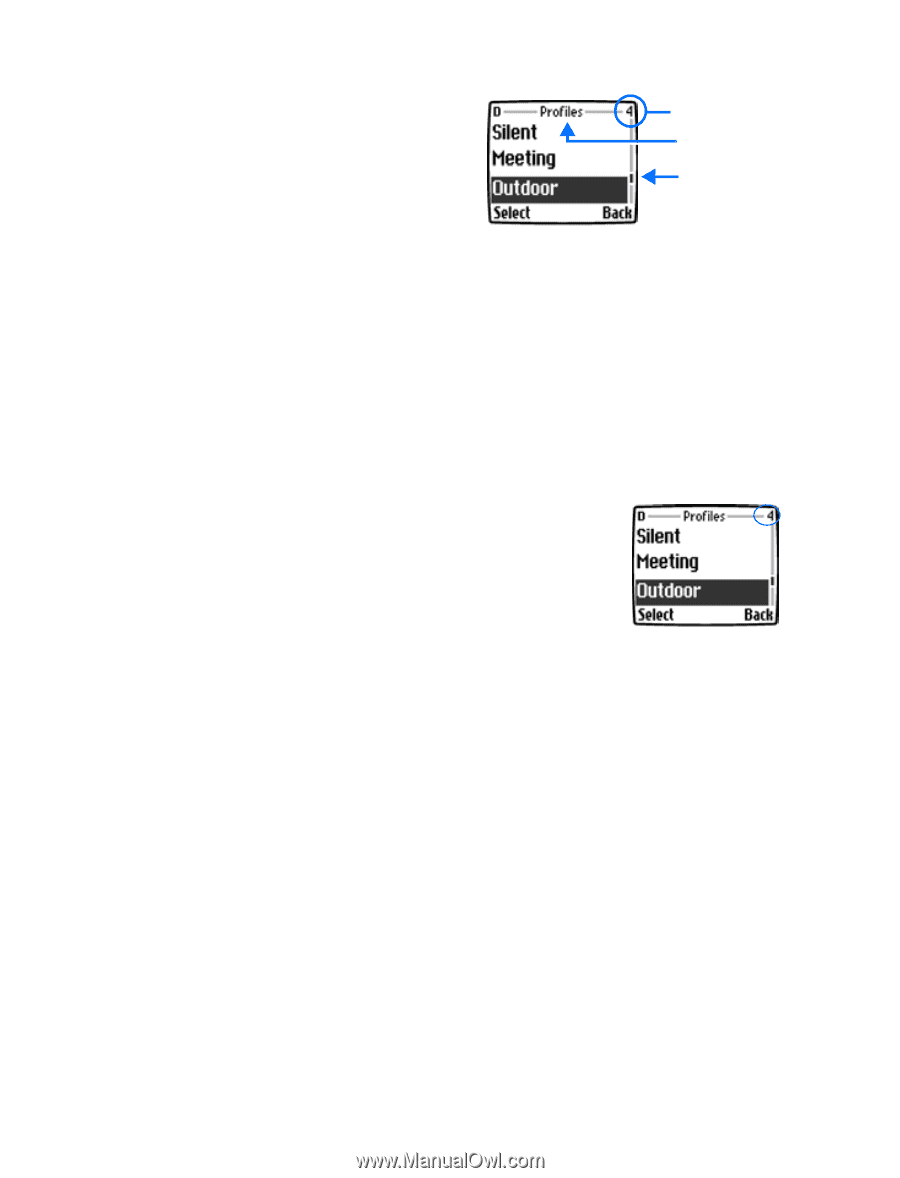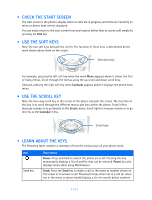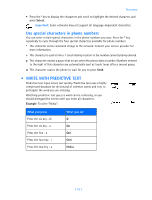Nokia 3589i Nokia 3589i User Guide in English - Page 19
Scroll through menus, Use menu shortcuts
 |
UPC - 844602105455
View all Nokia 3589i manuals
Add to My Manuals
Save this manual to your list of manuals |
Page 19 highlights
A header line appears at the top of your screen when in the phone book or while navigating the menus. The header line provides you with a reminder of the phone book entry you are working with, or serves as a reminder of the menu or submenu with which you are working. Menu number Header line Scroll bar with tab A scroll bar appears on the right side of the screen when you scroll through the main menu. A tab on the bar gives you a visual indication of your relative position in the menu structure. The menu number is located at the top of the scroll bar. Scroll through menus 1 At the start screen, press Menu, and scroll through the menus using the scroll up and scroll down keys. 2 Press Options, Select, or OK, pressing the soft key for the option you want. 3 Use scroll and soft keys to navigate menus; press the End key to return to start screen. Use menu shortcuts Menus and options are numbered so that you can jump directly to the option you use frequently. The numbers appear in the top right corner of the screen and show your location in the menu. 1 Press Menu. 2 Within three seconds, press 3-4-1 (Profiles > Outdoor > Select). [ 14 ]