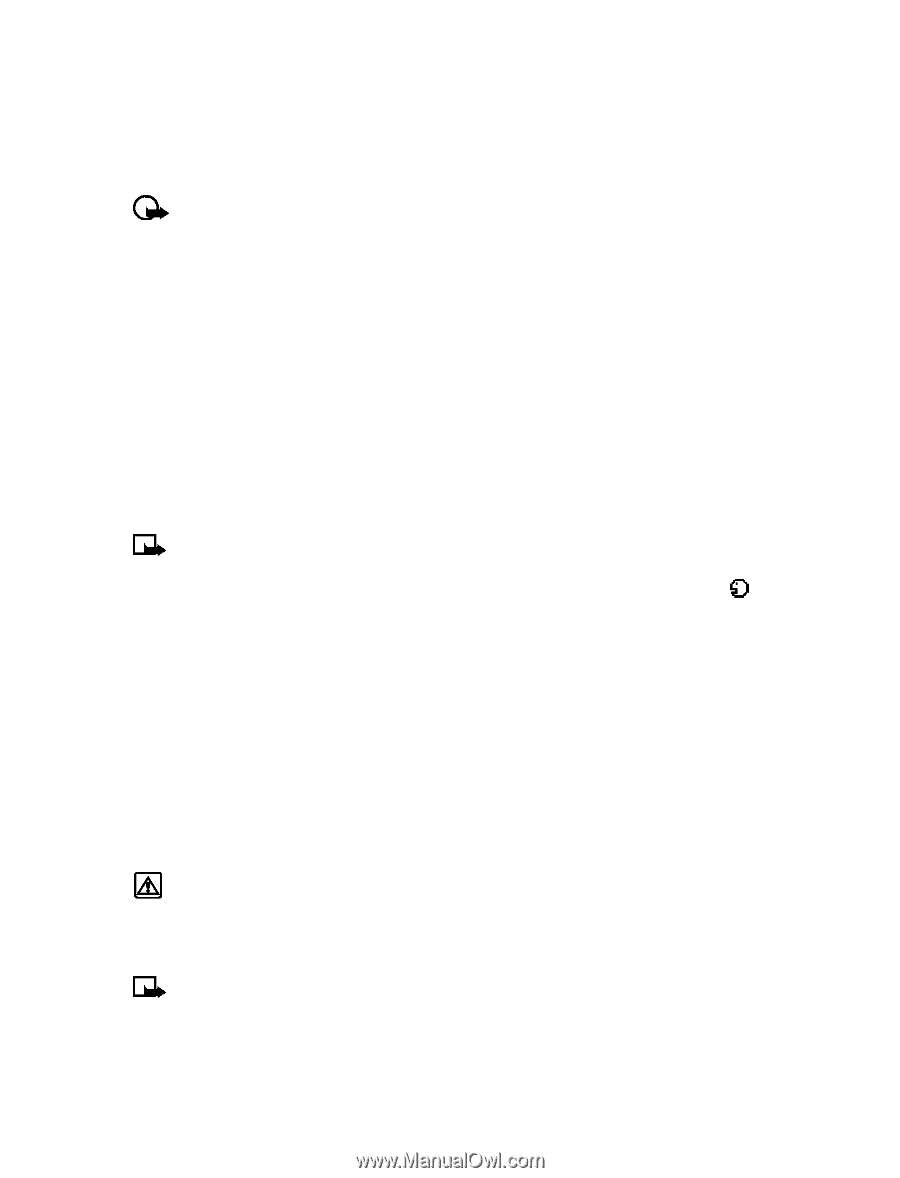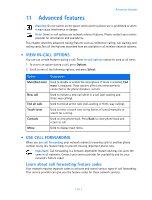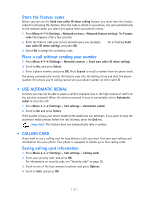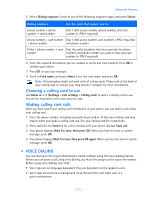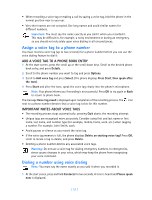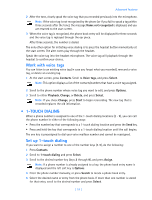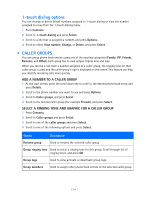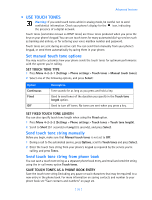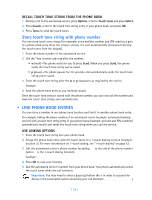Nokia 3589i Nokia 3589i User Guide in English - Page 57
Assign a voice tag to a phone number, Dialing a number using voice dialing
 |
UPC - 844602105455
View all Nokia 3589i manuals
Add to My Manuals
Save this manual to your list of manuals |
Page 57 highlights
• When recording a voice tag or making a call by saying a voice tag, hold the phone in the normal position near to your ear. • Very short names are not accepted. Use long names and avoid similar names for different numbers. Important: You must say the name exactly as you said it when you recorded it. This may be difficult in, for example, a noisy environment or during an emergency, so you should not rely solely upon voice dialing in all circumstances. Assign a voice tag to a phone number You must record a voice tag (up to two seconds) for a phone number before you can use the voice dialing feature to dial it. ADD A VOICE TAG TO A PHONE BOOK ENTRY 1 At the start screen, press the scroll up or the scroll down keys. Scroll to the desired phone book entry, and press Details. 2 Scroll to the phone number you want to tag and press Options. 3 Scroll to Add voice tag and press Select. (The phone displays Press Start, then speak after the tone). 4 Press Start and after the tone, speak the voice tag clearly into the phone's microphone. Note: Your phone informs you if recording is not successful. Press OK to try again or Back to return to phone book. The message Voice tag saved is displayed upon completion of the recording process. The icon next to a phone number denotes that a voice tag exists for this number. IMPORTANT NOTES ABOUT VOICE TAGS • The recording process stops automatically; pressing Quit aborts the recording attempt. • Unique tags are recognized more accurately. Consider using first and last name or first name, last name, and number type (for example, mobile, home, work, etc.) when tagging a number. For example, John Smith, work. • Avoid pauses or silence as you record the voice tag. • If the voice tag memory is full, the phone displays Delete an existing voice tag? Press OK, scroll to locate a tag to delete, and press Delete. • Deleting a phone number deletes any associated voice tags. Warning: Do not use a voice tag for dialing emergency numbers. In emergencies, stress causes changes in your voice, which may keep the phone from recognizing your voice command. Dialing a number using voice dialing Note: You must say the name exactly as you said it when you recorded it. 1 At the start screen, press and hold Contacts for two seconds. A tone is heard and Please speak now is displayed. [ 52 ]