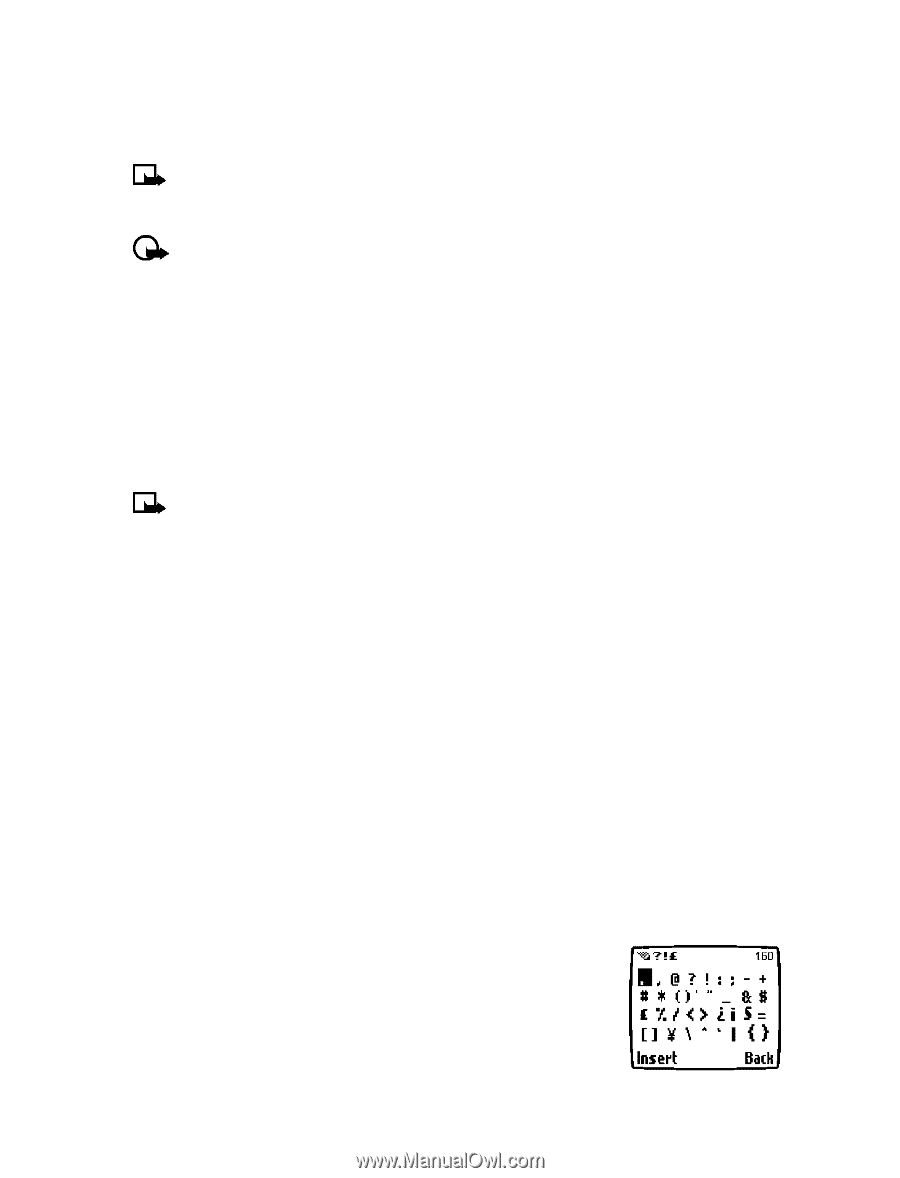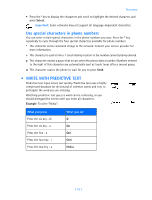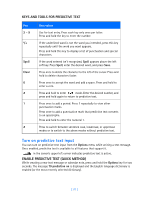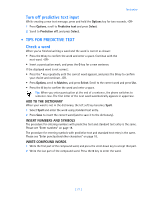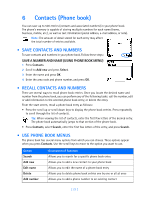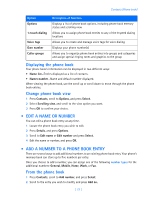Nokia 3589i Nokia 3589i User Guide in English - Page 23
Enter numbers, Enter punctuation/other characters - case
 |
UPC - 844602105455
View all Nokia 3589i manuals
Add to My Manuals
Save this manual to your list of manuals |
Page 23 highlights
Pressing a key repeatedly cycles you through all of that key's options. To enter a letter, press the appropriate key repeatedly until the desired letter appears. Continue this process until the word or name is completed. Note: If the next letter in the word you're entering is on the same key, wait two to three seconds for the cursor to advance, and enter the new letter, or press the 0 key to advance the cursor. Important: Your phone's language settings may affect the characters associated with your phone's keypad. For example: to enter the name "Albert": Press the two key A Press the five key three times l Press the two key two times b Press the three key two times e Press the seven key three times r Press the eight key t Note: Default mode is sentence case where first letter of a name or sentence is automatically capitalized. Phone book default mode is title case where each word is capitalized. OTHER OPTIONS • Delete mistakes-If you make a mistake, press Clear to delete one character to the left. Press and hold the Clear key to speed up the erasing process. • Enter a space-After you complete a word or name, press the 0 key to enter a space. • Change letter case-Press the pound key to switch between the text entry modes or from uppercase and lowercase letters. • To start a new line-Press the 0 key three times. Enter numbers Your phone automatically switches to 123 mode when entering a number into your phone book. When in ABC mode, you can insert numbers using any of the following methods: • Press and hold the pound key for two seconds to switch to 123 mode, and press the desired number keys. Press and hold the pound key again to return to ABC mode. • Press and hold the desired number key until the number appears on the display. • Press the desired key repeatedly until the desired number appears. Enter punctuation/other characters You can enter punctuation, special characters, and symbols for text messages, notes, phone book entries, or Internet browsing. You can add punctuation or special characters by these methods: • Press the one key repeatedly in ABC mode to cycle through the most common punctuation marks and special characters. [ 18 ]